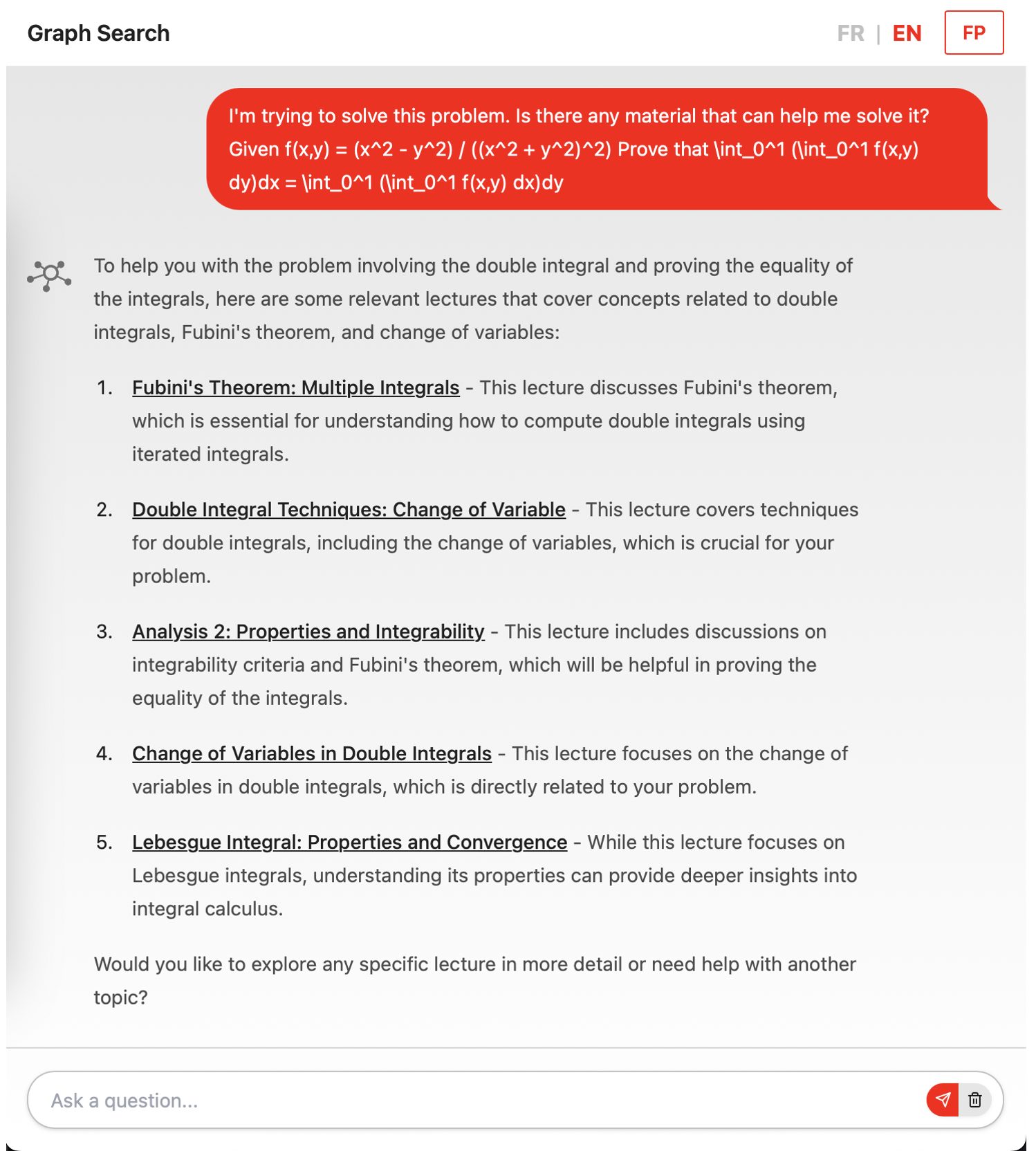How to embed Graph components in your Moodle page
Lecture navigation and search component
To embed the lecture component, follow these steps:
- connect to your Moodle course
- turn editing on
- add a “Text and media area”
- edit settings => show the source

Add/embed one of the following two:
- For displaying the entire lecture playlist of your course:
<h2>Lecture navigation</h2>
<iframe src="https://graphsearch.epfl.ch/en/embed/course/MATH-111(d)" width="1000" height="600"></iframe>
<h2>Lecture navigation</h2>
<iframe src="https://graphsearch.epfl.ch/en/embed/course/MATH-111(d)" width="1000" height="600"></iframe>
<h2>Lecture navigation</h2> <iframe src="https://graphsearch.epfl.ch/en/embed/course/MATH-111(d)" width="1000" height="600"></iframe>
- For displaying a custom list of selected lectures (from both your course and others), you can add a comma separated list of video IDs to the URL as follows:
<h2>Lecture navigation</h2>
<iframe src="https://graphsearch.epfl.ch/en/embed/lecture/0_qbi5qza4,0_39e3b674,0_k34vgzmz" width="1000" height="600"></iframe>
<h2>Lecture navigation</h2>
<iframe src="https://graphsearch.epfl.ch/en/embed/lecture/0_qbi5qza4,0_39e3b674,0_k34vgzmz" width="1000" height="600"></iframe>
<h2>Lecture navigation</h2> <iframe src="https://graphsearch.epfl.ch/en/embed/lecture/0_qbi5qza4,0_39e3b674,0_k34vgzmz" width="1000" height="600"></iframe>
..
- You can obtain a video ID from the respective Mediaspace or GraphSearch URLs:
.
Mediaspace: https://mediaspace.epfl.ch/media/13%2C+Titrage+acide-base/0_0rgmvssf/29339
.
GraphSearch: https://graphsearch.epfl.ch/en/lecture/0_0rgmvssf
.
You should see the following as a result:
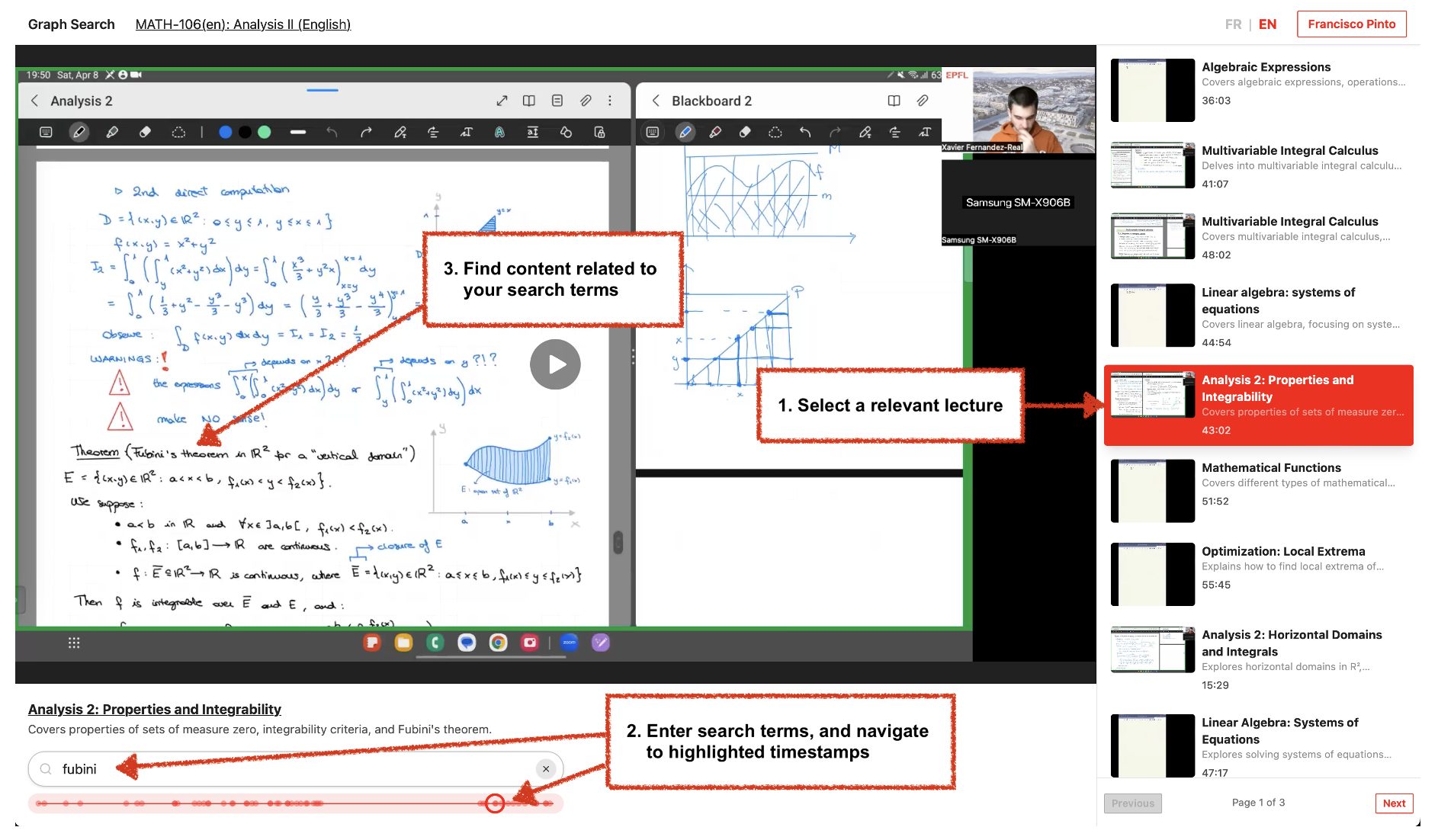
LLM-powered chatbot component
To embed the chatbot component, follow the same steps as above, except for the <iframe> component:
<h2>AI chatbot</h2>
<iframe src="https://graphsearch.epfl.ch/en/embed/chat" width="1000" height="720"></iframe>
<h2>AI chatbot</h2>
<iframe src="https://graphsearch.epfl.ch/en/embed/chat" width="1000" height="720"></iframe>
<h2>AI chatbot</h2> <iframe src="https://graphsearch.epfl.ch/en/embed/chat" width="1000" height="720"></iframe>
You should see the following as a result: