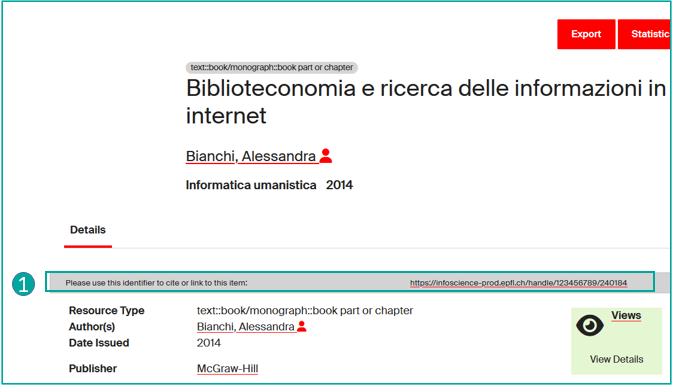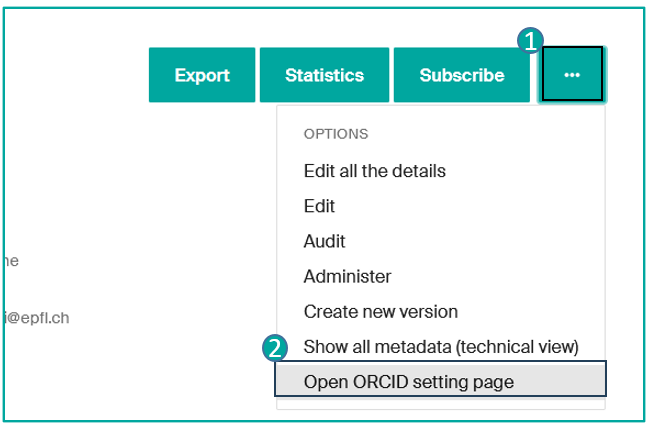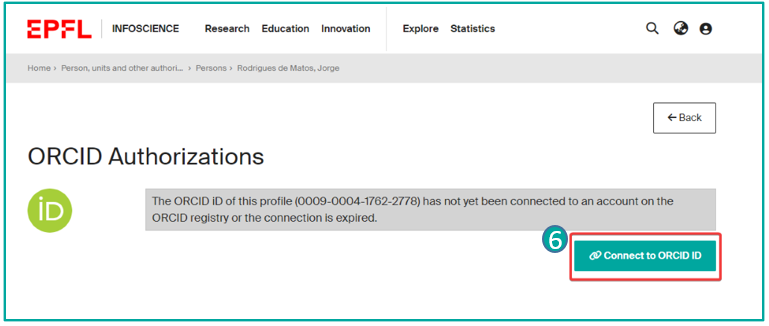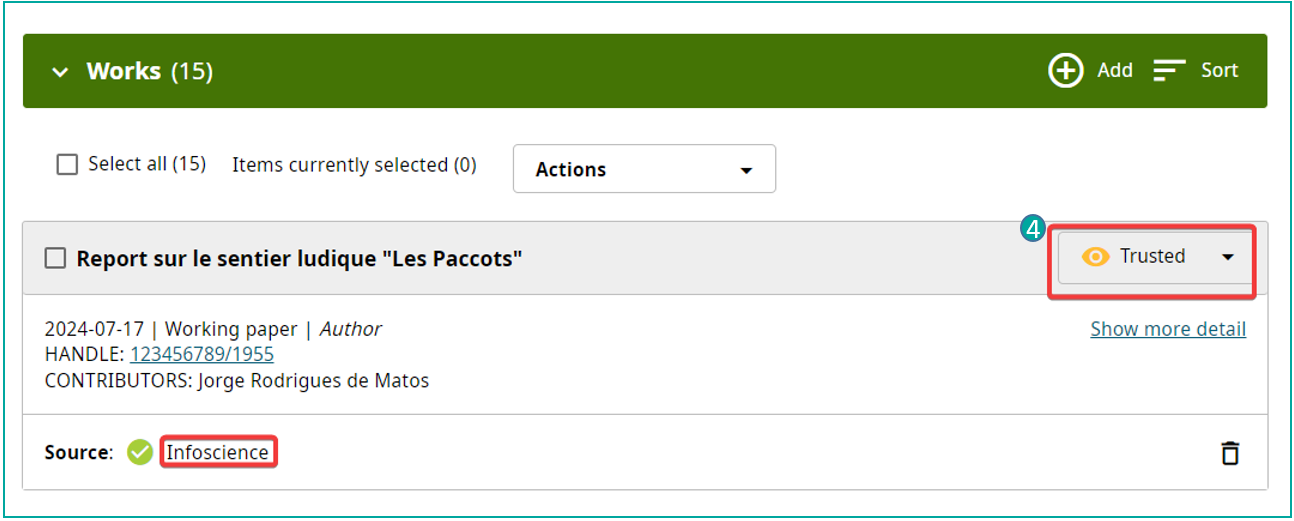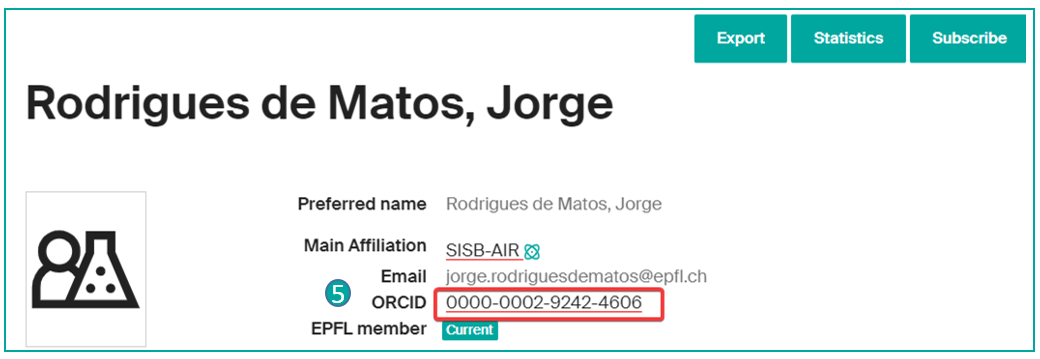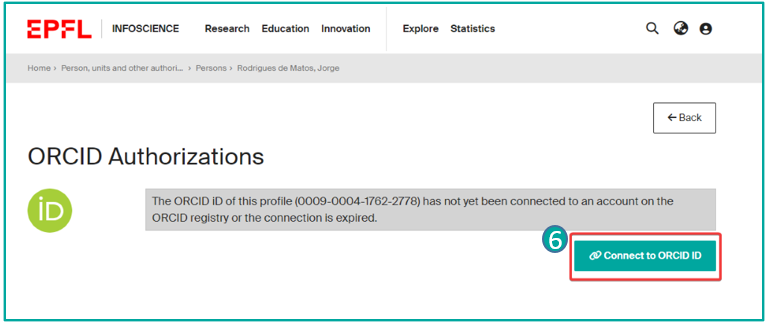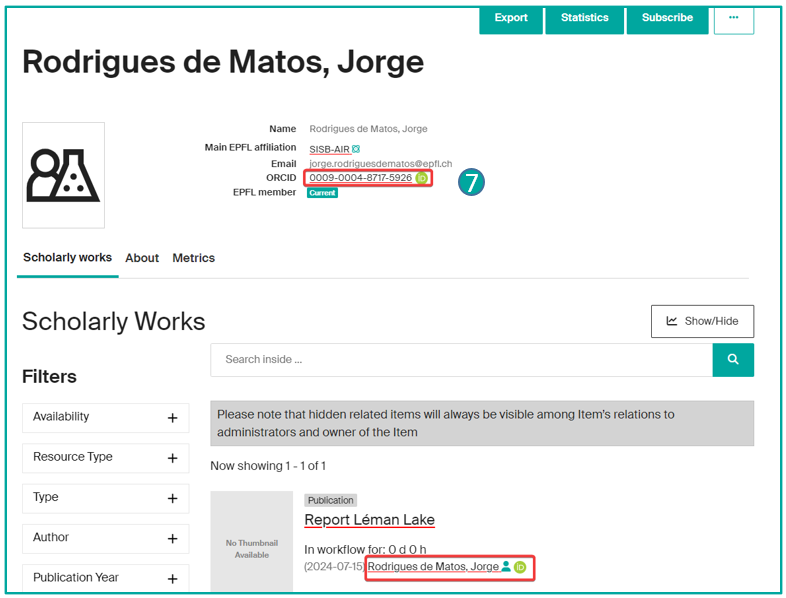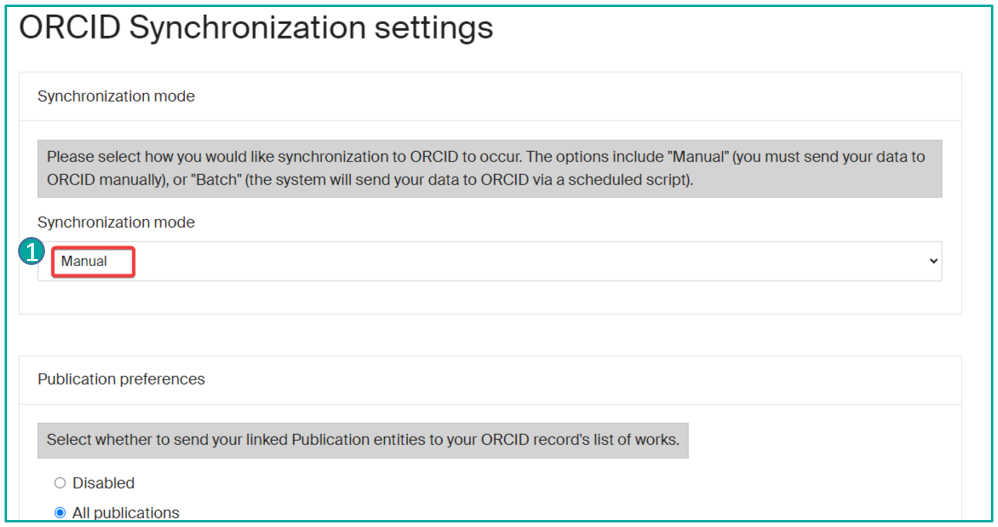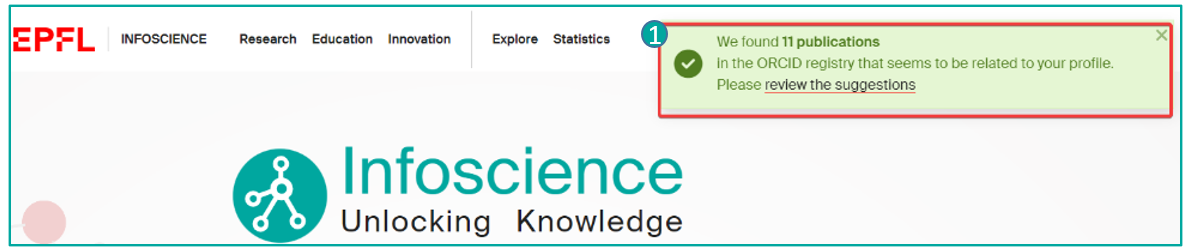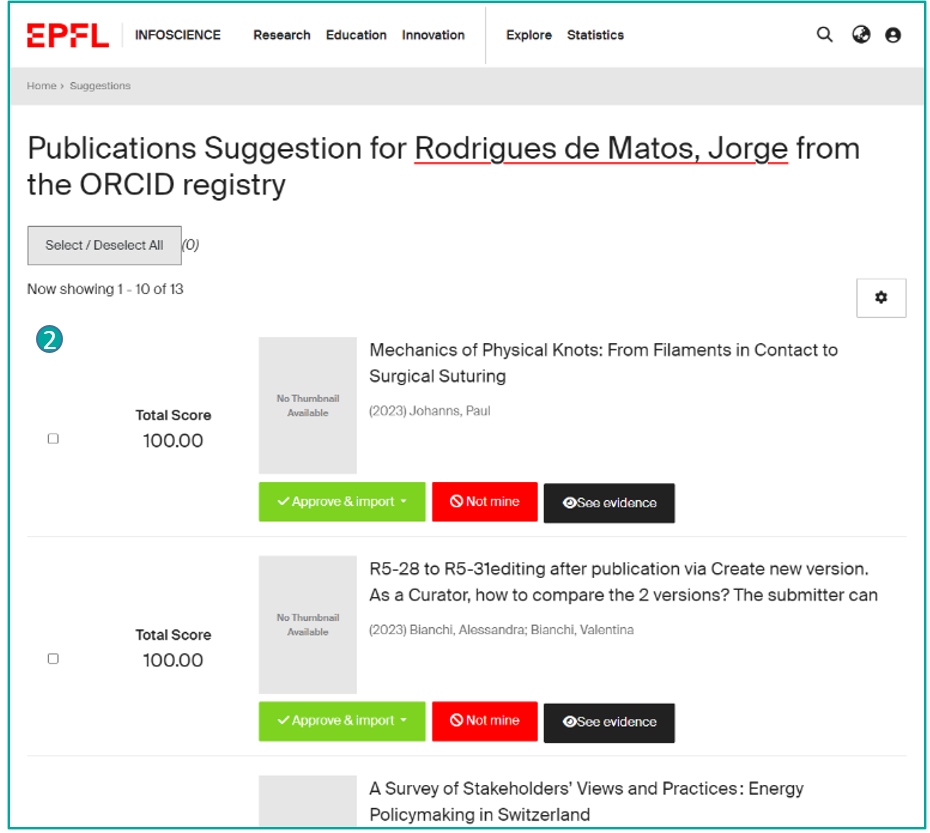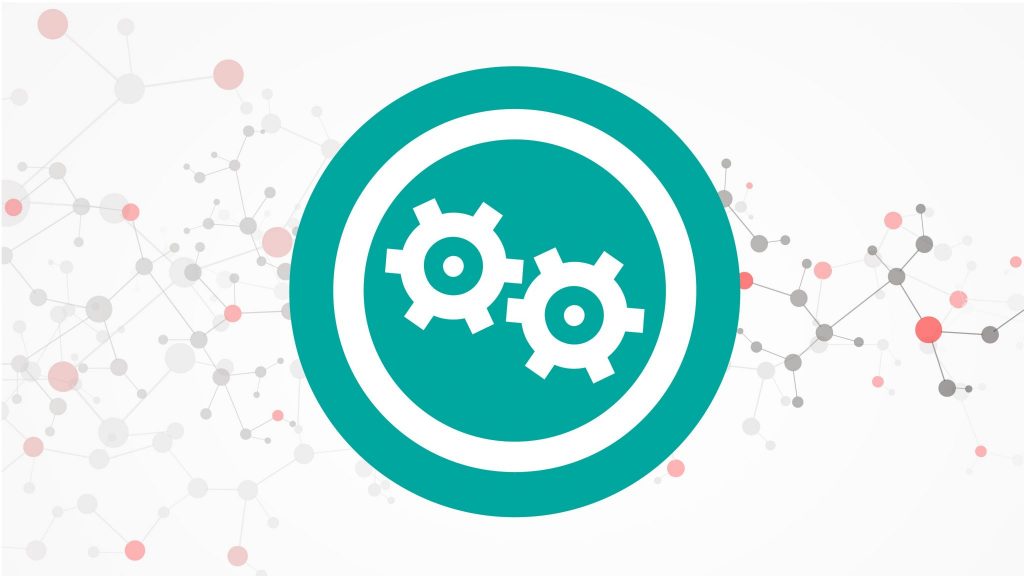
The Infoscience platform guarantees the citability of deposited publications and works through a permanent identifier service.
PIDs (persistent identifiers) ensure the unique and lasting identification of deposited resources. They facilitate the citation and sharing of publications and works.
A handle is a number that serves as a unique identifier for a resource (document, video, object, etc.).
On Infoscience, each record has a handle=> unique and permanent identifier that you can use to locate a publication, a researcher’s profile, or a laboratory.
You will find the handle on the detailed record (1) (see page related to Consult a record).
The DOI (Digital Object Identifier) is a permanent or persistent link assigned to a digital resource, pointing permanently to its location on the Internet.
When you publish an article, the publisher assigns it a DOI to make it permanently accessible online.
ISBN stands for International Standard Book Number. It is a unique identification number assigned to each edition of a book. This numeric code allows for the precise and unique identification of each published book and is automatically assigned by the publisher.
Within the framework of Infoscience, an ISBN can be assigned to your book by the EPFL Library under the following conditions:
- The content is neither published nor accepted for publication elsewhere;
- At least one of the authors is affiliated with EPFL;
- The content must be published in Open Access.
If you wish to obtain an ISBN for your publications and/or learn more about the above conditions, please contact Infoscience support: infoscience@epfl.ch.
Once the ISBN is generated, it will be active within 24 hours.
ORCID (Open Researcher and Contributor ID) assigns a unique identifier to a researcher (ORCID ID).
This identifier is linked to two types of information:
– Publications and other works authored by the researcher (articles, datasets, etc.)
– Information systems that manage these works (journals, databases, data repositories, funding agencies, etc.).
The ORCID ID connects the researcher’s outputs managed by different information systems and prevents the researcher from having to re-enter their information.
Thus, your publications already linked to your ORCID ID will be added to your Dashboard to enable you to publish them on Infoscience.
Conversely, your new publications deposited in Infoscience will be directly integrated into your ORCID.
For more information on the integration between Infoscience and ORCID, please contact the Infoscience team at Infoscience@epfl.ch.
ORCID is used by Infoscience to facilitate the updating of your publication list. See the page Manage my Infoscience profile.
The ORCID identifier appears on your Infoscience profile page only if you have made a prior declaration at https://orcid-integration.epfl.ch/. EPFL researchers are encouraged to register with ORCID for better management of their publications in general and in Infoscience in particular.
You can integrate ORCID with your profile via Infoscience. On your profile page, click on the “…” (1), then “Open ORCID setting page” (2). Click on the link for integration (3).
The first step is to establish an association with ORCID@EPFL. The EPFL Library has developed a web application, accessible at https://orcid-integration.epfl.ch accessible on the EPFL network or via VPN), where any EPFL collaborator can link their ORCID identifier to their identity in the EPFL directories.
If you choose to use it, which is not mandatory, your ORCID identifier and a link to your ORCID record will be displayed next to your name on people.epfl.ch. Additionally, we will insert one or more valid EPFL affiliations of your choice into your ORCID record and keep them updated with reliable information (i.e., we will update your employment years for you). Note that the visibility of these elements is entirely under your control.
The integration process can take up to 24 hours to complete. If you need further assistance, do not hesitate to contact us at infoscience@epfl.ch.
After you have authenticated, in the ORCID profile, the visibility must be set for trusted sources (4).
When the link with ORCID@EPFL is established, the ORCID identifier is automatically transferred to your Infoscience profile (5).
The integration process can take up to 24 hours to complete.
- An authentication process will enable two-factor verification and authorize communication between ORCID and Infoscience. Click on the ORCID number in your profile and then click on “Connect to ORCID ID” (6).
The ORCID identifier is now verified, and all publications are associated with it (7).
The integration of ORCID into the EPFL information system will help facilitate the exchange of information on research activities and reduce the data entry burden associated with scientific publications, project proposals, etc.
The publications from your Infoscience profile can be transferred to ORCID. To manage the publications exported to your ORCID profile, we recommend:
- Setting the synchronization mode to “Manual” (1) in the ORCID account settings on your Infoscience profile.
Otherwise, all visible publications in the ORCID registry queue will be exported to your ORCID profile.
- Additionally, configure notifications to alert you when items are added or modified by a trusted source via your ORCID profile.
Publications from your ORCID profile can be automatically imported into Infoscience.
When you log in to Infoscience, a pop-up window (1) suggests items from your ORCID profile (1).
By clicking on the “review the suggestions” link, you access the list of suggestions to process (2):
- “Approve & Import”: You accept the publication that you authored and choose the corresponding Collection. This allows the publication to be added to your Dashboard: you can edit it, complete the metadata, add the file(s), and then save the deposit.
Note: Imported suggestions remain in your Dashboard in Draft status until you have submitted the publication.
- “Not mine”: You reject the publication that you did not author.
- “See evidence”: You are informed of the reasons for this suggestion.
Note: You can select multiple entries by checking the boxes on the left and approve/reject multiple publications in one action.
In the same way that you linked your ORCID to your Infoscience profile, you can remove the connection at any time by clicking on “Open ORCID setting page” on your Infoscience profile and selecting “Disconnect from ORCID“.
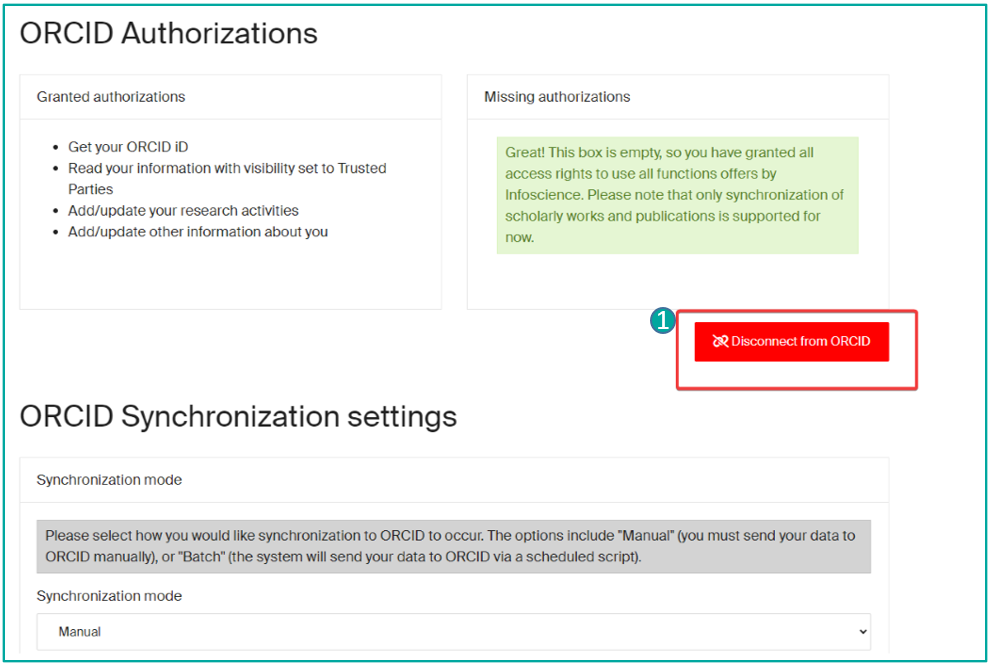
You can also remove the link between your ORCID record and EPFL. For more details, click here.