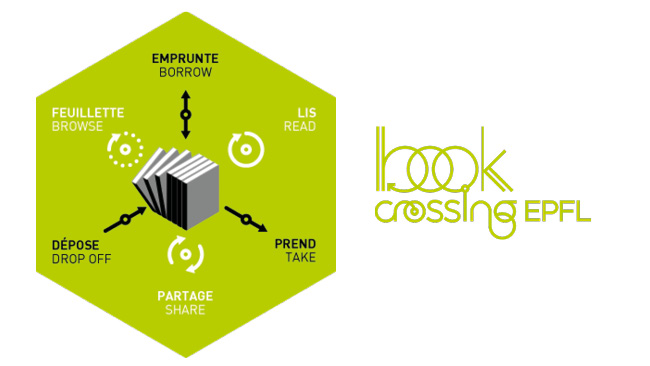Practical information

■ Holiday Season schedules
During the holiday season, the Rolex Learning Center remains open every day from 7am to midnight, except on the following days:
- Wednesday, December 24: 7am-6pm
- Thursday, December 25: closed
- Wednesday, December 31: 7am-6pm
- Thursday, January 1: 10am-midnight
The opening hours and services at the desk are summarized in the table below:

Starting Monday, January 5, 2026, the Library will resume its regular schedule. The entire team wishes you a happy holiday season!
■ Contact, opening hours and access
[email protected]
+41 21 693 21 56
Opening hours
EPFL Library and the Rolex Learning Center are open every day from 7am to midnight (excluding 1st August and 25th December) and accessible to limited mobility persons.
Services at the desk
mon-fri: 8am-11:45pm
sat-sun: 9am-11:45pm
By phone : mon-fri : 9am-12pm, 2pm-5pm
By email : we will answer you within 24 hours (working days)
The Rolex Learning Center is accessible to people with reduced mobility.
Public transports:
– TL 1 bus (Pâqueret stop)
– TL 31 bus (Argand / Pâqueret stops)
– MBC 701 bus (Pâqueret stop)
– TL M1 metro (EPFL / UNIL-Sorge stops)
Pay parking available in the basement of the Rolex Learning Center.
Bicycle and scooter parking outside the building.
EPFL Bibliothèque
Rolex Learning Center
Station 20
CH-1015 Lausanne
Registration is free and only takes a few minutes online.
Allée de Savoie
1024 Ecublens
then follow the road which leads to the parking lots
Coordinates : N 46.518394, E 6.568469
■ Library registration
To register at the Library, you must register at swisscovery: a platform that brings together scientific resources from 500 libraries in Switzerland, making hundreds of millions of printed and electronic documents easily accessible.
Registration is free and only takes a few minutes online.
I register
Please note: if you do not have an EPFL email address, or if you are an ALUMNI, follow the procedure dedicated to non-EPFL members.
Step 1/3: Create your SWITCH edu-ID account
If you already have a SWITCH edu-ID account, go to step 2. If you do not have a SWITCH edu-ID account, create one. Fill in the form until the end and make sure to enter a private email address (not the EPFL one) in order to secure the access to your account. This step is necessary in order to register to the library. (Read more)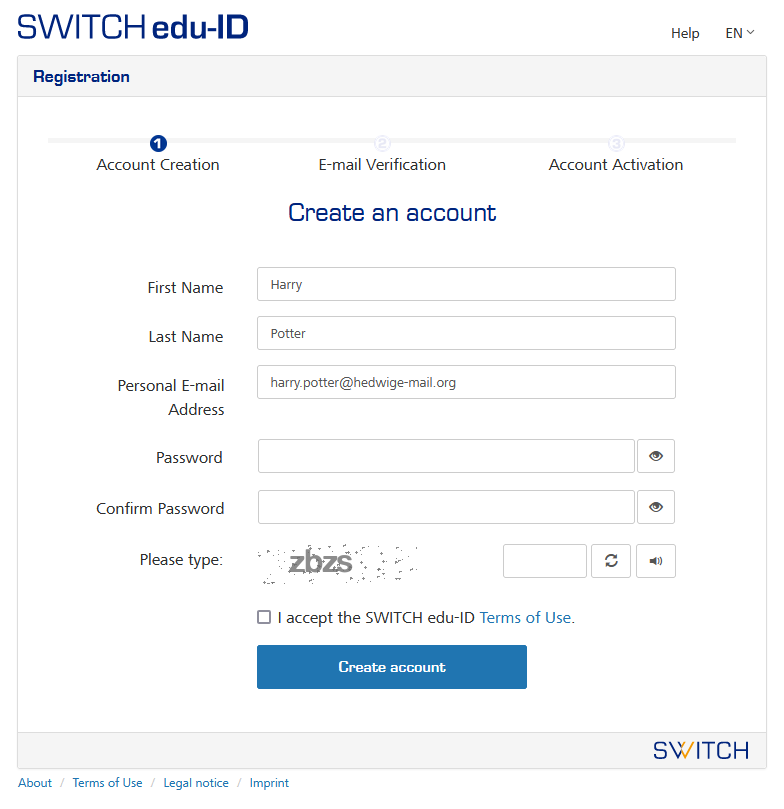
Step 2/3: add your EPFL affiliation
Once you have completed your SWITCH edu-ID account, add your EPFL affiliation. Click on “Link your EPFL account” and log-in with your GASPAR credentials. 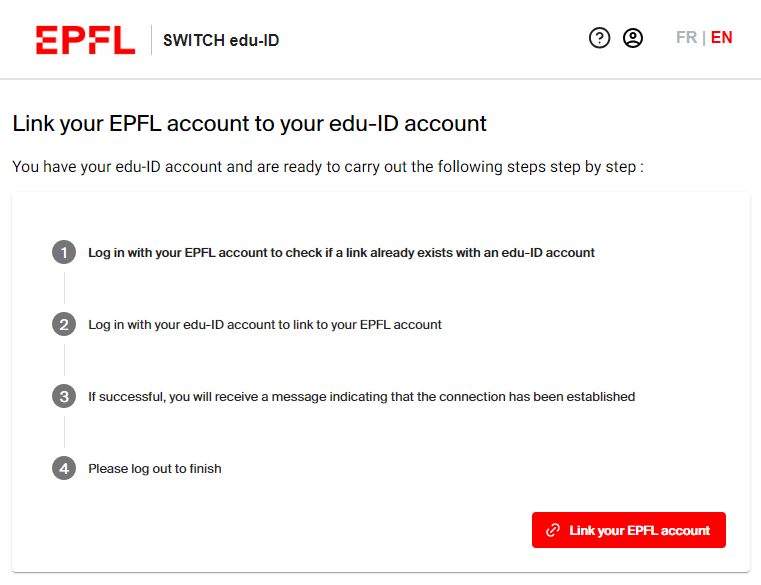
Step 3/3: Create your swisscovery account
Finally, create your swisscovery account. You will be asked for additional information, so make sure you finalize your registration and accept the terms of use of the service.
Your registration is now complete!
You can now connect to swisscovery (directly from BEAST catalog) network with your SWITCH edu-ID and borrow documents at the Library automatic loan terminals with your CAMIPRO card.
- Start Registration
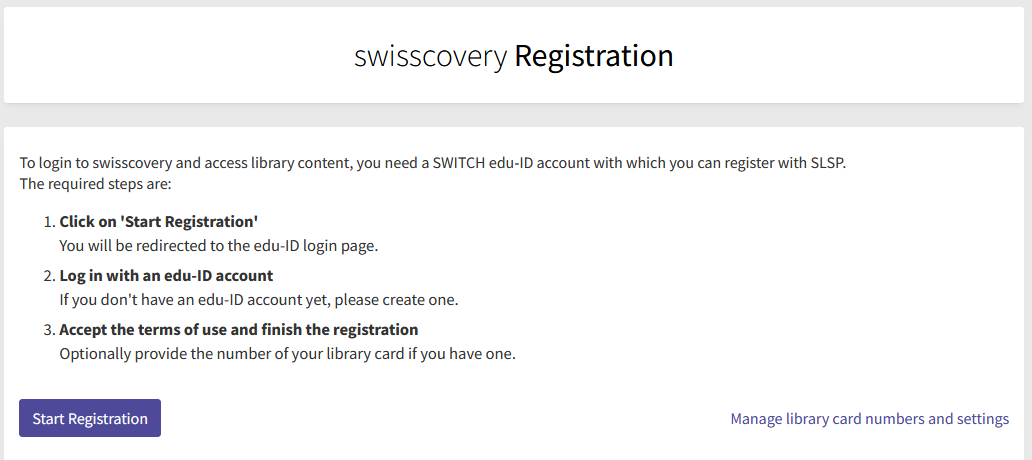
- You need to have a SWITCH edu-ID account to proceed with the registration. If you are a member of a university community, you may already have one, so you should log in. If not, you will need to create one by clicking on “Create an account”.
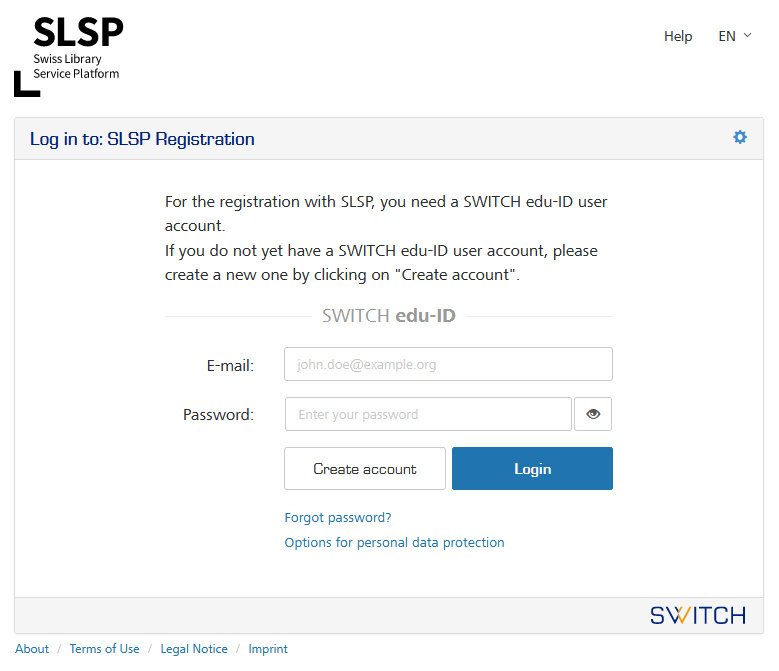
- You are redirected to the creation of your SWITCH edu-ID account. Fill in all the information requested in the form.
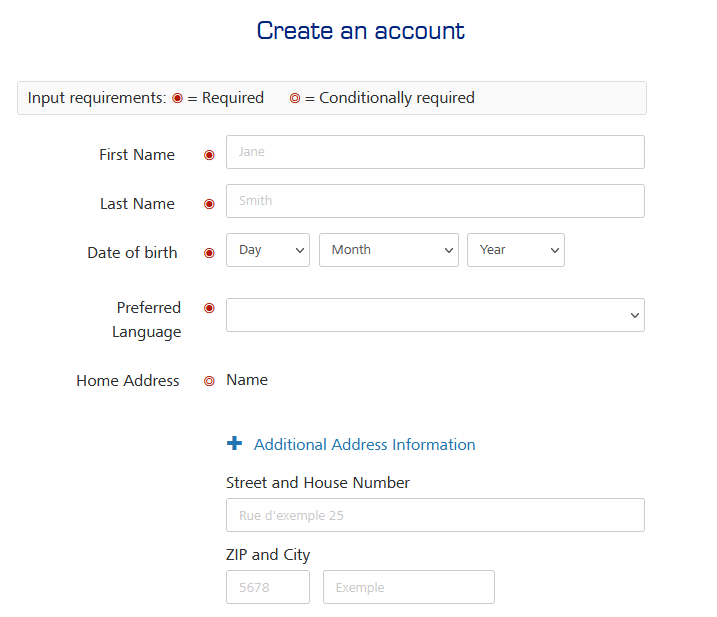
- Confirm your email address, and accept the switch data access request, in order to create your swisscovery account.
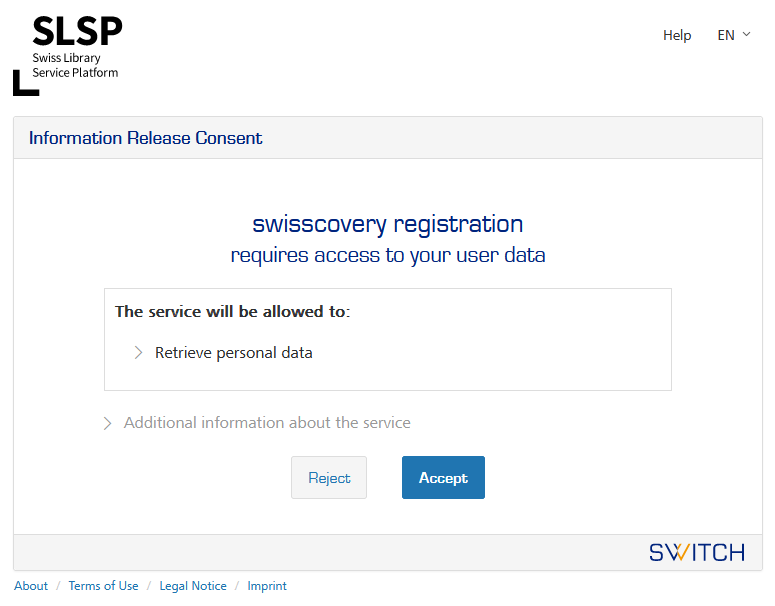
-
Finally, link your university card or other library card to your new swisscovery account. To proceed, enter your library card number in the field provided.
Librarians are available to assist you when you come to borrow documents on site. It is possible to ask them for a free library card.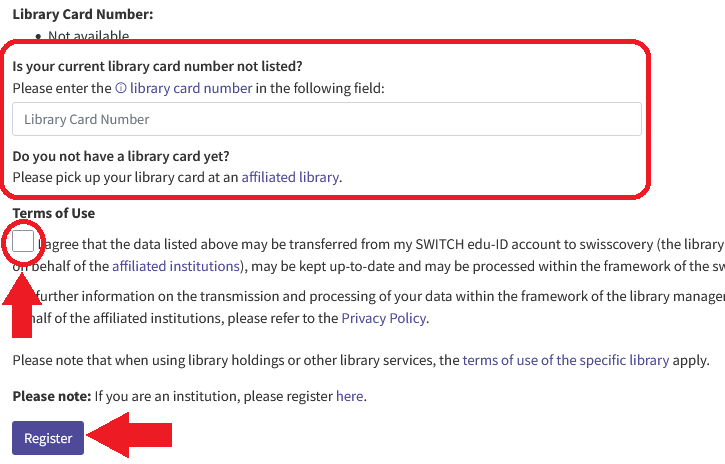
- Your registration is now complete!
You are now able to connect to swisscovery network through the BEAST catalog with your SWITCH-edu-ID credentials and borrow documents at the Library automatic loan terminals with your card.
Important information
The library card gives you access to all the swisscovery libraries.
EPFL employees and students: your CAMIPRO card is also your library card.
External users and individuals: a personal and non-transferable swisscovery card can be provided to you free of charge at the library desk. You also have the possibility to associate another card with barcode when you register online.
On registration, SLSP imports your personal data (names, addresses, telephone numbers) from your SWITCH edu-ID account into your reader account. Your consent to your data being passed on to SLSP is obtained during the registration process.
You can change your personal data at any time in your SWITCH edu-ID account. The changes are automatically transmitted to swisscovery. Library specific data such as borrowed media, orders and fees are recorded directly in swisscovery.
You can delete your user account at any time, provided that there are no open transactions (borrowed media or fees). To do this, delete your SWITCH edu-ID account or contact SLSP via [email protected].
Transaction data is regularly anonymized and accounts in swisscovery are deleted after 10 years of inactivity.
Further information on data protection are available on the SLSP website.
The EPFL Library rules apply to all registered users. It is also important to be aware of the borrowing terms and conditions, as well as the fees for the services.
FAQ
Users without a Swiss postal address can also create a SWITCH edu-ID account.
The Library does not use the CAMIPRO card number. The barcode automatically added in SLSP corresponds to the CAMIPRO card barcode, not the number. It is therefore normal for the barcode added in SLSP to be different from the CAMIPRO card number.
If you are an external user, you have the possibility to indicate your library card number when registering. If you are an EPFL member, the number of your CAMIPRO card is automatically registered when you register.
No, it is not necessary to come to the Library desk to validate your registration. Your telephone number is verified during registration.
■ Access on-site and online collections
Anybody who is registered at the Library, or in the one of the swisscovery libraries may borrow documents on site by using the self-service checkout machines.
Online collections (journals, ebooks and databases) are accessible remotely for EPFL members using VPN. External users can access these resources at the Library.
It is also possible to reserve and order documents, request interlibrary loans and on-demand digitization.
Don’t forget to install and connect to the VPN to access the online collections remotely!
■ Discover the Library on site and online
Explore the Library on site or remotely and discover its spaces, collections and services.
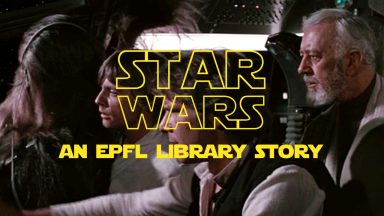
“Star Wars : An EPFL Library Story” parodies
Come aboard the Millennium Falcon and let your favorite characters reveal all the secrets of the EPFL Library.

“Library mystery” tour
Discover the spaces of the Library by investigating the identity of the mystery character whether you are on site, or online!
■ Study while respecting others
The library provides individual and group work spaces. For everyone’s comfort, please respect the rules and recommendations so that everyone can study in an optimal environment.
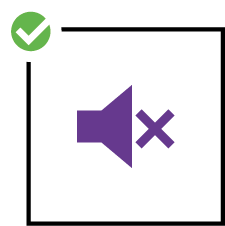
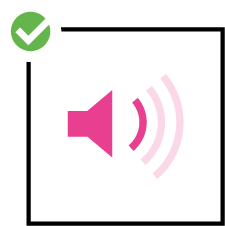
Please respect the silence according to the rules of the area where you are working:
– silent areas: no talking
– quiet areas: quiet discussion
![]()
No audible phone use.
![]()
Occupy a single work space. Don’t take up too much space or reserve a work space excessively. Be like Bill!
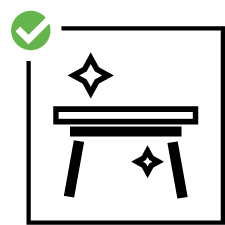
Keep your work space clean: no graffiti, stickers, etc.
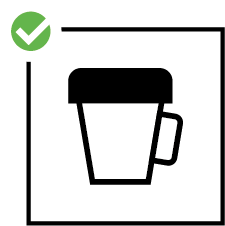
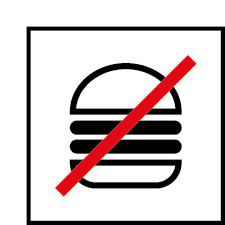
Closed drinks or with lid only. No messy food.
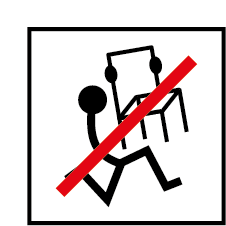
Do not move tables or chairs.
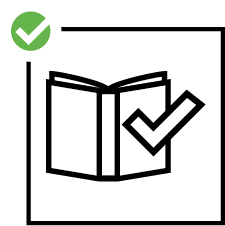
Register your loans before leaving the library.
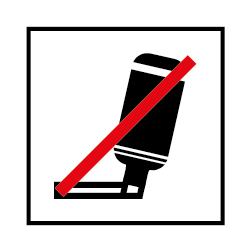
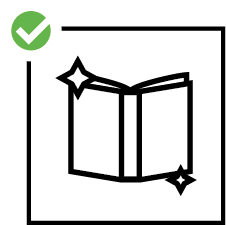
No highlighting or notes in books. Remove post-it notes before returning books.
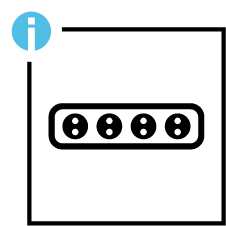
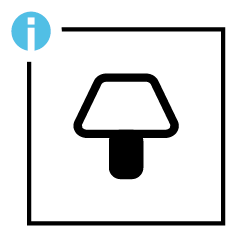
Use the power strips under the tables or at the Library desk. Turn off the lights when you leave your work place.
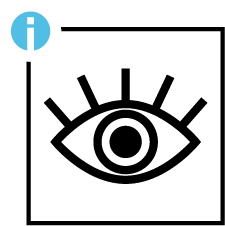
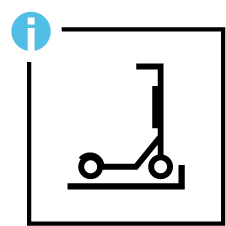
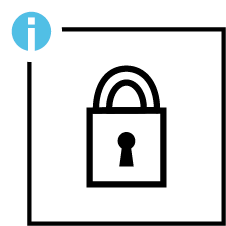
Keep an eye on your belongings. Use scooter and bicycle parks outside the building. Lockers are available in the basement.
The EPFL Library declines all responsibility in case of loss or theft of personal belongings left unattended.
■ Workspaces
The Rolex Learning Center offers 1’175 workplaces, of which 786 are located in the EPFL Library. These workplaces are seated, individual or in groups, and are located in quiet and silent areas.
Ten meeting rooms are accessible by reservation to EPFL/UNIL community 7/7 from 8am to 10pm.
Use the Affluences application to reserve the Cube, a workroom equiped with a screen, and located in the “Sciences et Techniques, Mathématiques” area.
Rules for using the Cube
- The Cube can be reserved for groups of 2 to 4 people.
- Reservations must be made maximum 1 week in advance.
- The maximum occupancy time is 3 hours per day.
- Please do not remove the 4 chairs out of the Cube.
- It is not allowed to add chairs or couches in the Cube.
- Food is not allowed.
- Abuse may result in exclusion from the reservation system.
The door has no access code, only the reservation is valid. In case of problems or special requests, please send an email to [email protected] or ask for help to the Library desk.
The Rolex Learning Center functions as a laboratory for learning, a library and an international cultural hub. You will also find restaurants and shops on site.
■ Facilities
Computers
All computers in the library are free of charge. The workstations dedicated to documentary research do not require authentication. The other computers are accessible with a GASPAR authentication (EPFL members) or with a visitor ID, indicated directly on the machine.
- 7-Zip
- Adobe Reader DC
- Eclipse (C/C++, Java, PyDev)
- Firefox
- FreeMind
- Libre Office 7.x
- Notepad++
- Office 2016
- Paint.net
- Python3
- Texmaker (Editeur LaTeX)
- Visual Sutio Code (C/C++, Java, PyDev)
- VLC
Do not hesitate to contact [email protected] if you need other softwares.
Printers, copiers and scanners
These devices can print, copy and scan. They are effective for flat documents or bundles of separate sheets that can be inserted in the feeder.
Usage: CAMIPRO card (EPFL members), MyPrint visitor account or Bibguest card (external users)
Locations: Teaching Collection, Sciences and Techniques
Maximum size: 420 mm × 297 mm (A3)
Resolution: 100 to 600 dpi
File formats: PDF (with text recognition) TIFF, JPEG
Saving: USB or e-mail
These devices are specially designed to scan books and other bound documents in color, up to 150 mm thick. They have features such as automatic cropping, black edge removal, finger masking and curvature correction. The A2 scanner allows the scanning of large documents such as newspapers, drawings or maps.
Usage: Free and open source
Locations: Teaching Collection and basement
Maximum size: 560 mm × 400 mm
Resolution: 200 to 600 dpi
File formats: PDF (with text recognition), TIFF, JPEG
Saving: USB
This scanner is installed on a PC accessible by the user. Software is available for editing, compression or other work.
Usage: free of charge
Location: Basement
Maximum format: 420 mm × 297 mm (A3)
Resolution: up to 12’800 dpi
File formats: PDF (without text recognition) TIFF, JPEG, BMP
Saving: USB or e-mail
Editing software: Gimp, Acrobat Pro
Usage: free of charge
Location: Basement
Format: standard
Zoom: x 7 – 105
File formats: PDF with text recognition only for single page documents, TIFF, JPEG, PNG
Saving: USB or e-mail
Software: Gimp, Acrobat Pro
Usage: free of charge
Location: Basement
Formats: 16 or 35 mm
Zoom: x 7 – 105
File formats: PDF with text recognition only for single page documents, TIFF, JPEG, PNG
Saving: USB or e-mail
Software: Gimp, Acrobat Pro
Equipment available for loan at the Library desk
- Headphones
- Power banks, USB sticks, computer mouse
- Scientific calculators
- Adapters and power strips
- DVD player
- Flipcharts available for free use throughout the Rolex Learning Center, along with flipchart paper and marker kits that can be borrowed at the Library desk
Other facilities
- self-service checkout machines
Also available