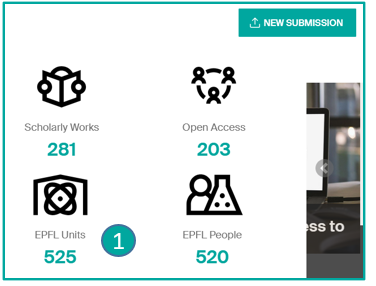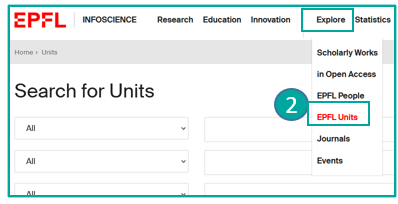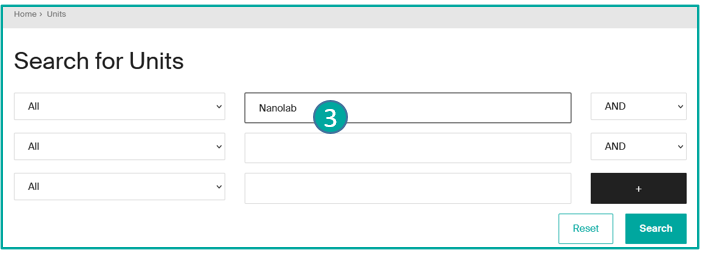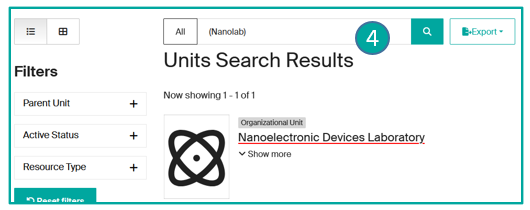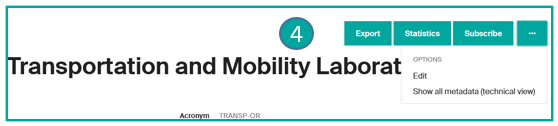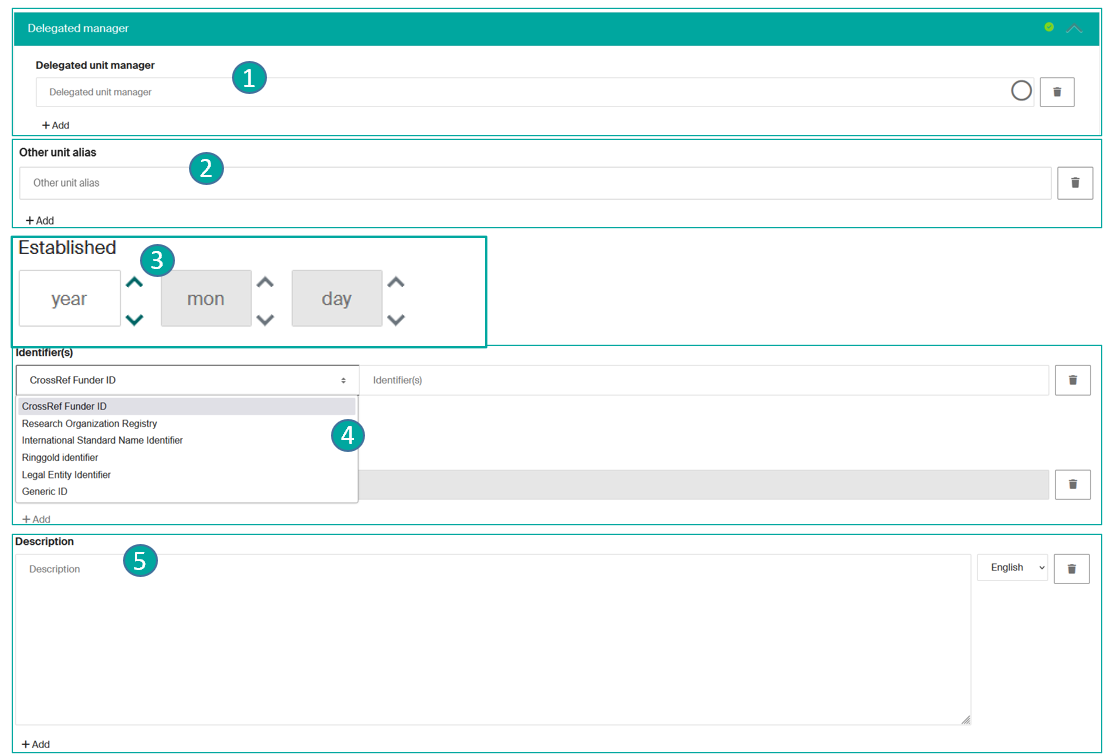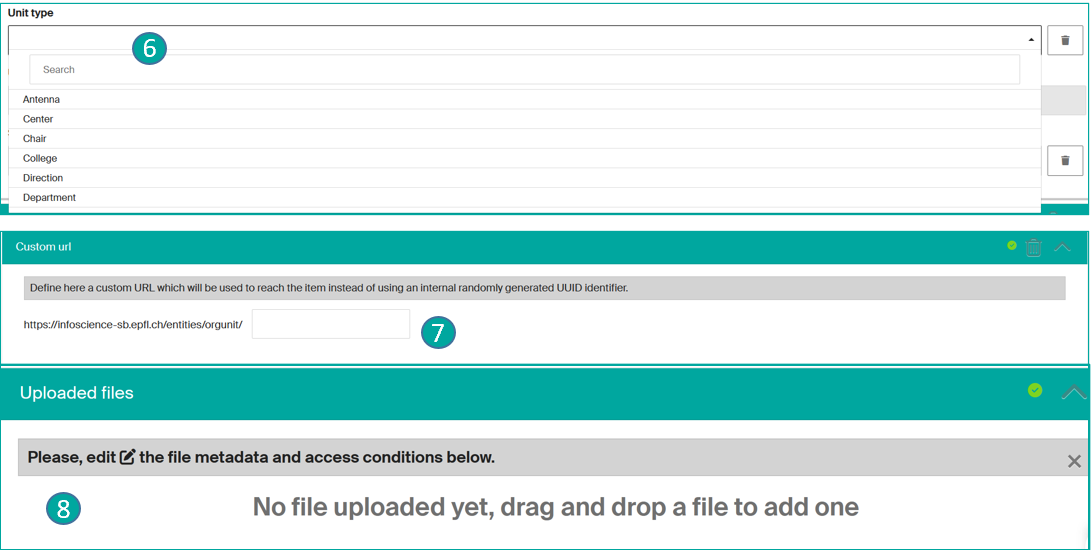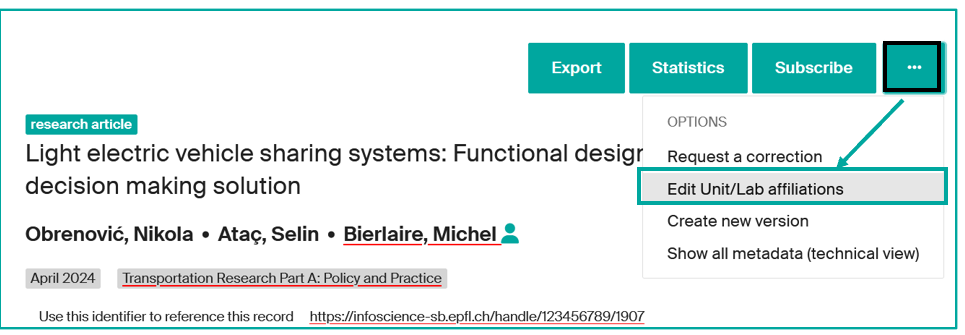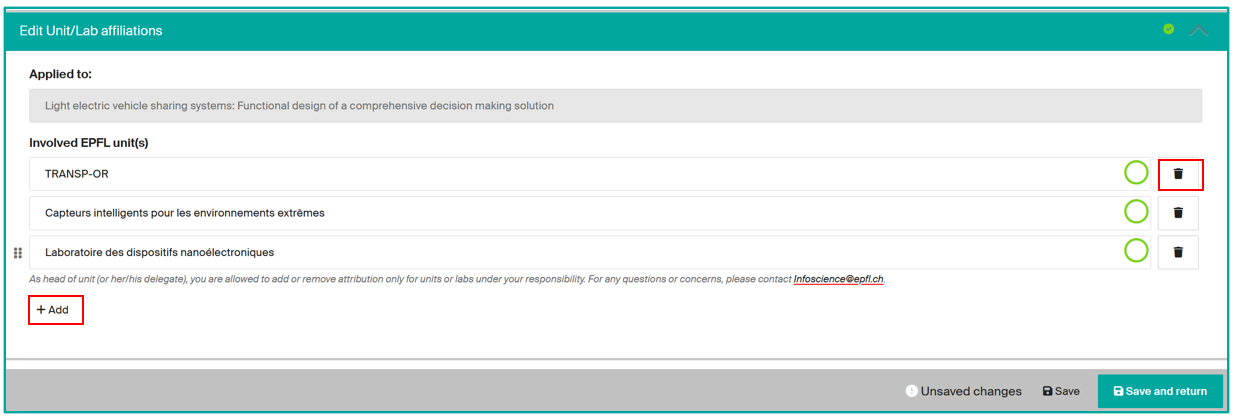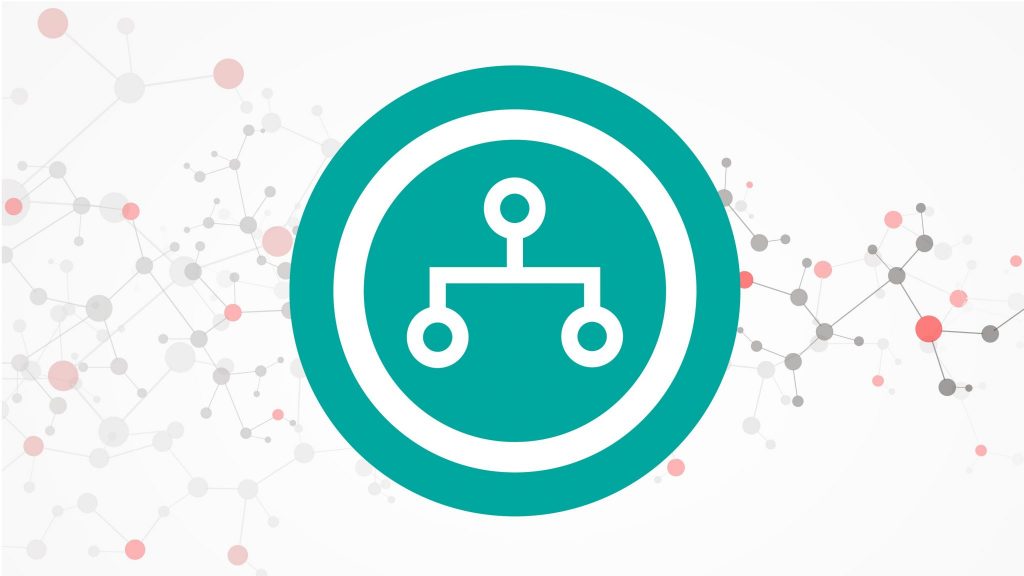
To access a unit page, several options are available on the homepage of Infoscience:
- via Units EPFL icon (1)
- Through the top bar menu under Explore > EPFL Units. (2)
- Type the name of the unit (3) in the search bar, or click directly on “Search” to find all the units on Infoscience.
Click on the name of the unit (4) to access the corresponding page.
The page (1) displays:
-
- Unit information (2):
- Acronym of the unit
- Name of the Head of unit/Director
- Unit Affiliation
- Permalink to the unit page on Infoscience.
- Unit status (if active or closed)
- Unit information (2):
-
- the list of persons and publications affiliated with this unit (3):
- Four buttons (4):
-
-
-
Export: export your profile in different formats (xml, json, pdf…)
-
Statistics: to view the number of consultations and downloads of the unit’s publications. This data can be exported in Excel or CSV format.
-
Subscribe (authenticated users only): to be alerted to new publications from the unit (see Alerts Page).
-
“…“: for a full description of the unit (technical view).
-
-
On the “…” button, click on Edit => you have the possibility to edit certain metadata:
- Delegate responsibility for the unit page (1)
- other alias: to add a variant name of the unit (2)
- unit creation date (3)
- identifiers (4): to add unit identifiers based on the proposals on the list
- description (5)
- Unit type (6)
- custom URL (7)
- file upload (8)
Note: greyed-out metadata cannot be edited.
As the head of unit (or his/her delegate), you can edit the publications affiliations for your unit/lab.
For each publication attributed to your lab/unit, or for which at least one of the authors is a member of your unit, click on the “…” button, then select “Edit Unit/Lab affiliations”.
You have 2 options:
- add the affiliation to your unit if it is missing: pre-fill the box using the “Add” button
- remove the affiliation to your unit if it is not relevant: click on the trash can icon.
Please note: when a person affiliated to your laboratory/unit is one of the authors of the publication, the publication is by default associated with your unit on Infoscience. The affiliation of publications to units is determined by the EPFL accreditation of the authors at the time of publication.
Please take these elements into account before removing the affiliation to your unit.
As a head of unit, you can delegate your rights to manage the unit in Infoscience to another staff member.
On the “…” button of the unit’s page, click on Edit (1).
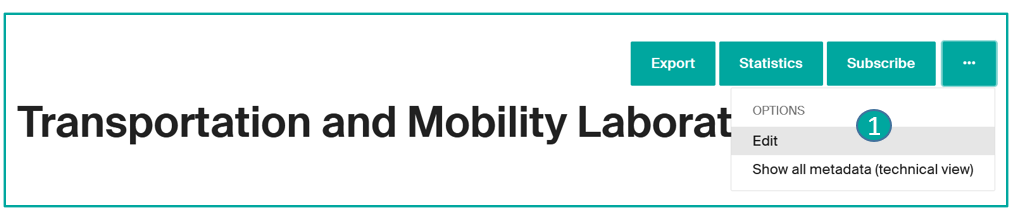
In the “Delegated Unit Manager” section (2), enter the name of the person to whom you wish to delegate your rights, then click on “Save and return” to save the changes*.

Once access to delegation has been granted, the delegate can manage the unit’s list of publications.
*Delegations can be transferred to several people:they will receive copies of your alerts by email and will be able to log in (using their own credentials) to manage and edit the unit’s profile, instead of the head of unit.