Prerequisites for this operation:
- Un computer with a web browser and a valid Gaspar account
- An IOS or Android smartphone with Google Authenticator installed
Note: Google Authenticator is recommended, but not imposed. Other similar applications will also work , but are not documented
On your mobile phone:
- On Google Play, search and install the Google Authenticator application (Android)
- On Apple Store, search and install the Google Authenticator application (IOS)
From a web browser on your computer:
- Go to Gaspar, click on Login to authenticate yourself
- Under Strong Authentication Status (if inactive), click on Manage
- Click on Configure Smartphone
- On your mobile, open Google Authenticator and Scan the QR code displayed on your Gaspar account page
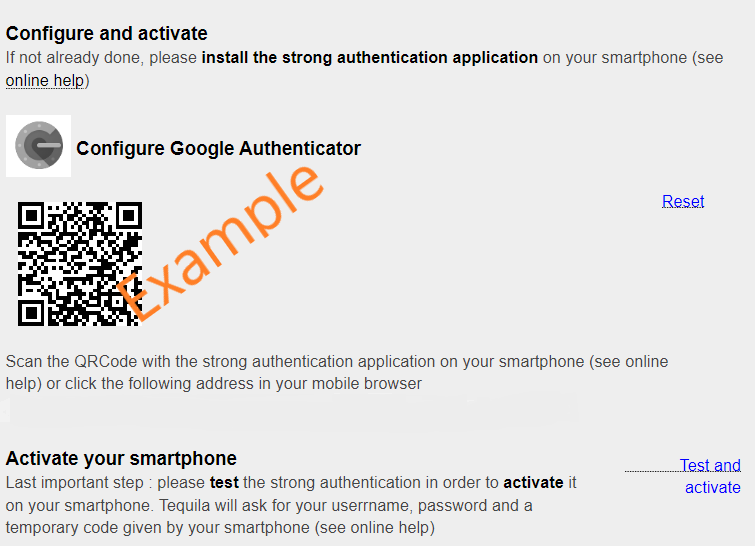
- Click Test and Activate
- Click Login (link at the bottom of the page on the left)
- Once logged in, if your status is not Active, refresh the page with F5
- If you are unable to login or your status does not display Active, please contact [email protected] or your local support
Emergency codes
To complete the configuration of strong authentication, go to the page to print a list of emergency codes, so that you will have a solution in case your smartphone or authentication token fails or is lost.
Important Note: Emergency codes only work on Tequila, e.g. for access with Gaspar, IS Academia Notes and SAP. They do not work for accesses using Radius, for example for VPN or VDI.