- How to apply for a Gaspar account ?
- Forgotten password, what to do?
- What is the purpose of my Gaspar account ?
- What are the rules for valid passwords ?
- Does Gaspar know my password ?
- Why does Gaspar ask again for the current password after I have already been authenticated through Tequila ?
- How do I change my password ?
- I have just been added an account in Active Directory, but my Gaspar password doesn’t work
How to apply for a Gaspar account ?
In order to obtain a Gaspar account, you need to:
- be accredited in a EPFL unit (staff, external users),
- contact the Gaspar administrator of your unit.
If you are a student: the account is created automatically by the Student Services upon your registration as a student at EPFL, and they will send you in writing your initial password.
Forgotten password, what to do?
Option A: Reset a new password by yourself
BEFOREHAND (even before losing your password)
- Go to http://gaspar.epfl.ch and login to your account
- In the menu “My password“, click on “Recover lost password by email”

- Insert a secret question and its answer. When you will need to reset your password, you will be asked this secret question.
- Enter a valid private email address (external to EPFL) to which the reset process and link will be sent
- Confirm this private email address
- Go to your private email account (external to EPFL) in order to confirm your address via a link in the message just received
IN CASE YOU LOST YOUR PASSWORD
- Go to http://gaspar.epfl.ch
- Click on the link “Lost password“
- Enter your Gaspar username
- Go to your private email account (external to EPFL) and click on the link in the message just received
- Enter a new password
- Confirm the new password
- Answer your secret question
Option B: Seek help
- If you are a student: contact the Student Services Helpdesk, the Poseidon Helpdesk or the DIT Helpdesk,
- For all other people: please contact the Gaspar Administrator of your unit.
What is the purpose of my Gaspar account ?
The Gaspar account, and your personal password, allow to authenticate you for access to:
- Web applications at EPFL,
- Windows or Exchange through Active Directory,
- E-mail services at EPFL,
- the secure VPN of EPFL,
- the WiFI hotspots at EPFL.
| Tequila Authentification | 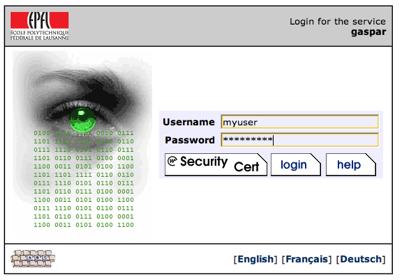 |
|
|
| Shibboleth Authentification | 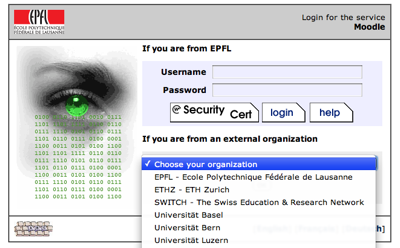 |
|
What are the rules for valid passwords ?
The password must:
- be long enough, 10 characters minimum, but not too long : max. 54 characters
- include at least one character from each of the lowercase, uppercase, numbers and special character sets. Note: Gaspar only supports the ASCII character set (no accent for example),
- not contain any information from your identity record (name, given name, birth date, username, etc…),
- not contain words or sequence of words out of the dictionary.
Those rules are enforced when you need to chose a new password, and your proposed passwords will be rejected unless all of the above criteria are met.
Does Gaspar know my password ?
- you are the only one who knows your password. Gaspar stores only a one-way encrypted form of it.
Why does Gaspar ask again for the current password after I have already been authenticated through Tequila ?
- Tequila is authenticating you without sharing your password with other applications,
- to avoid the misuse of an already open session, Gaspar is asking for the current password. A short-lived token is created allowing you to perform a few administrative tasks through Gaspar in a small time window.
How do I change my password ?
Each user can change his password:
- Authentificate to the interface Gaspar,
- In the tab “My password”, choose “Change my password”
- Enter your current password
- Enter the new password
- Enter again the new password (confirmation)
- Click on “send”
The new password must be different than the current password.
You should also update your password for all other EPFL web, mail, VPN and myprint services on your mobile devices.
I have just been added an account in Active Directory, but my Gaspar password doesn’t work
If your password was created before the Active Directory account, it could not be transmitted to the Active Directory account at the time of its creation. You must therefore change your password so that synchronization with Active Directory can be done normally.