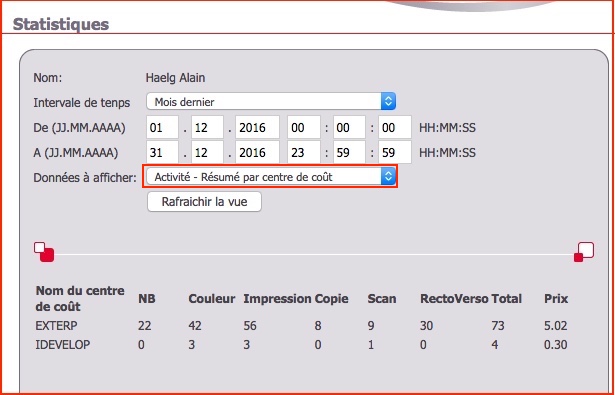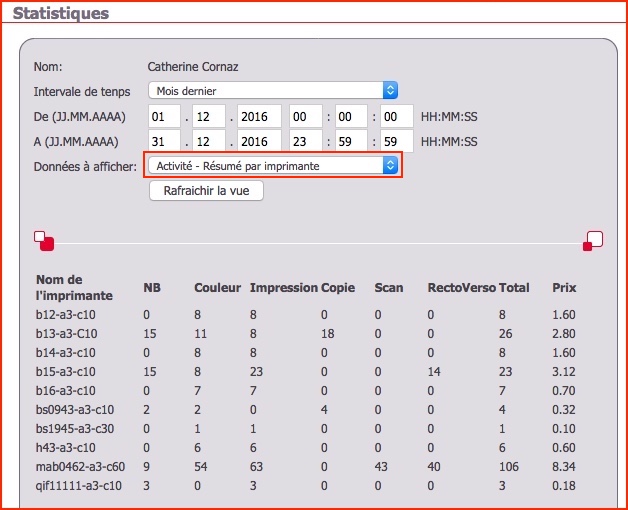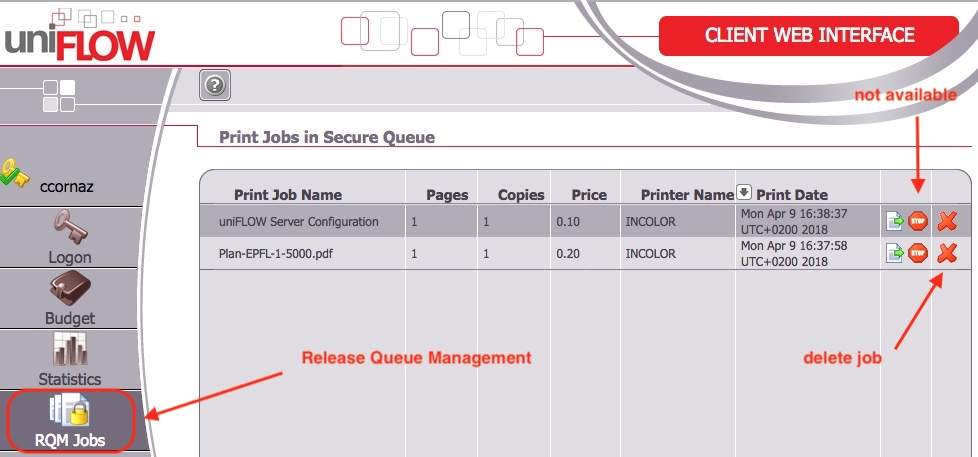Warning : in order to visualize your account, you have to :
- be connected to the EPFL network
- or use the EPFL VPN connection
*Authentication required
You will see a screen of this kind : then click on “login”
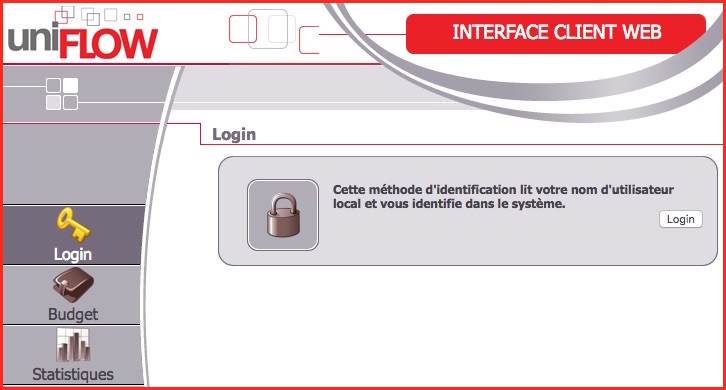
Then type:
- your GASPAR username,
- your AD password, the one you use for your EPFL e-mail (usually the same as GASPAR password)
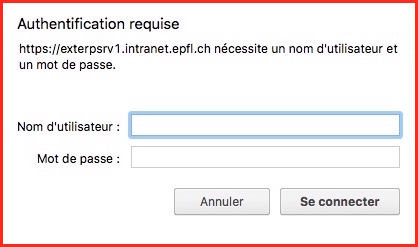
A “dasboard” will appear :
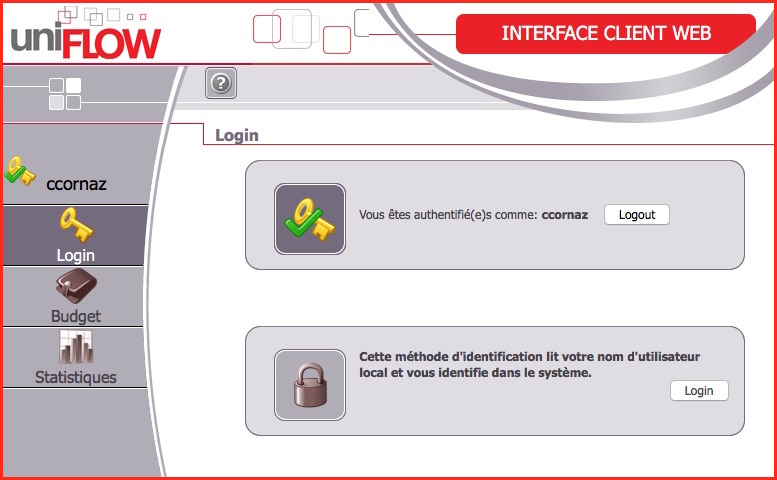
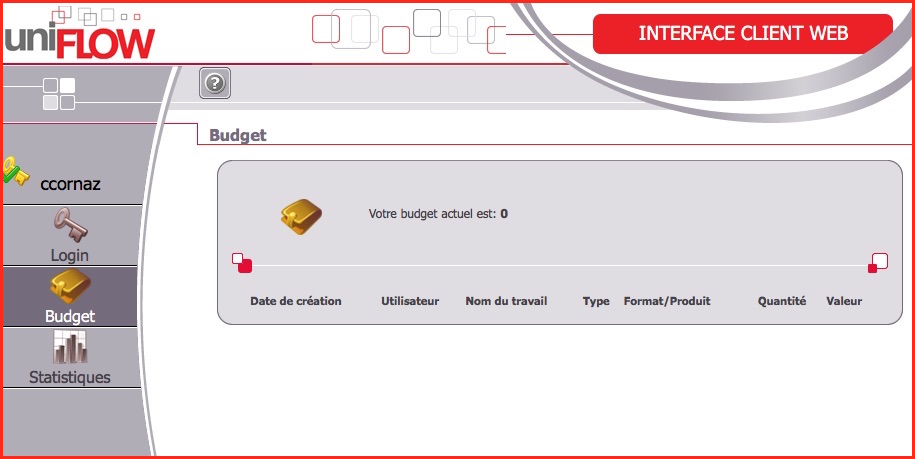
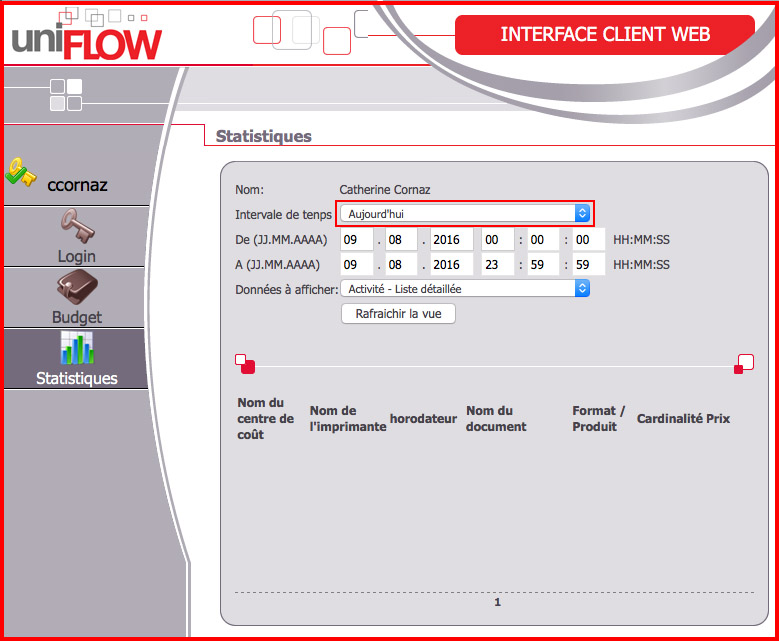
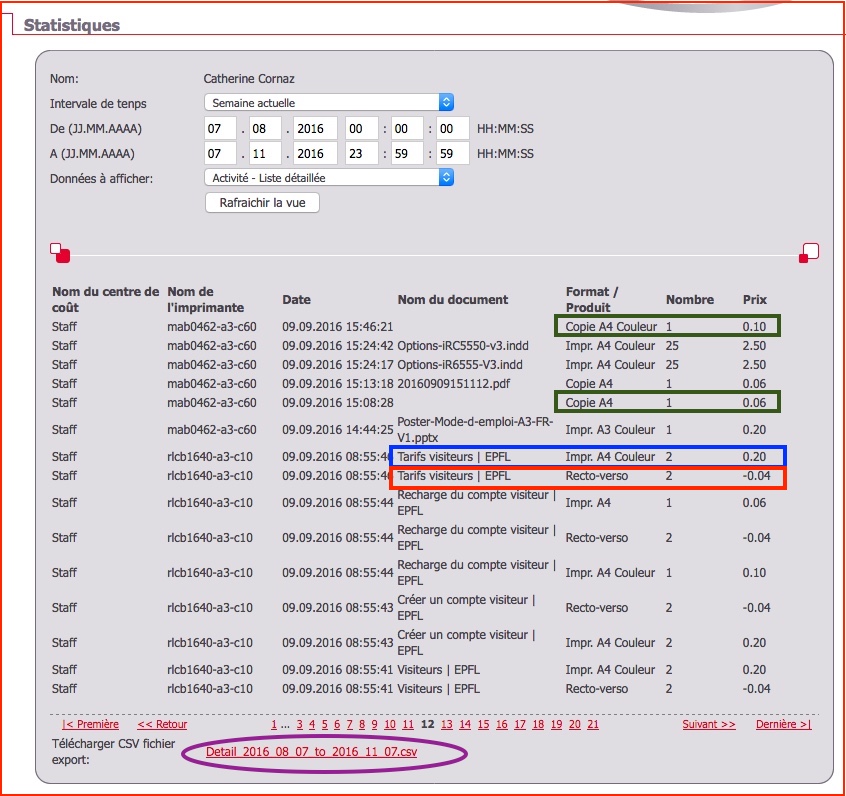
Note that product names can make the difference between
- copies and print jobs: Copie / Impr.
- format: A4 / A3
- color : Couleur / –
- discount for a print job (or copy) in recto verso (duplex) which apparears in a differnet line with a negative amount
You can also export your data into a file in .csv format