For all EPFL mobile subscription and/or mobile phone requests, please use one of the forms provided for this purpose in Service Now.
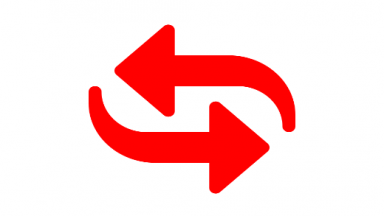
Arrival & Leave
Steps for the recovering of a mobile phone number or for the changing of the operator on arrival or leave
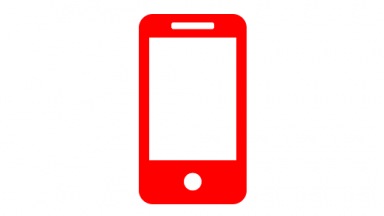
Mobiles catalog
Catalog and prices of mobiles supplied by the EPFL
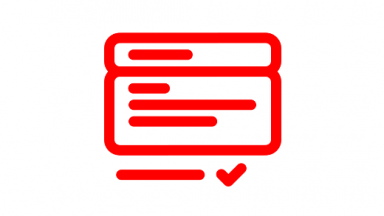
Forms
Access the various standard requests concerning the Mobile telephony
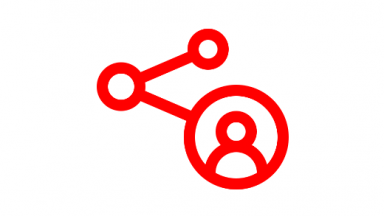
Single Number Reach
Activate this function to simultaneously receive calls from your EPFL extension on your mobile phone number

Mobile subscription
Information concerning mobile subscriptions at EPFL
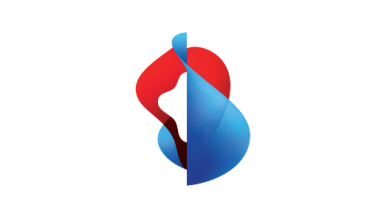
Swisscom Cockpit
Access the Swisscom portal to obtain information about your mobile subscription, activate data packs, manage your call transfers and more…
FAQ
Below are the steps to transfer your credentials from one smartphone to another on the Google Authenticator and Microsoft Authenticator apps.
GOOGLE AUTHENTIFICATOR
If you want to transfer your credentials on Google Authenticator, you can create a QR Code that you can scan with the new phone to retrieve your credentials:
On your old phone:
1 Open the Google Authentificator app
2 Tap the menu in the upper left corner of the screen and then tap on “Transfer Accounts” then “Export Accounts”
3 Select the accounts (maximum 10 at a time) you want to transfer to your new device and click on Next

On your new phone:
4 Install and open the Google Authenticator app
5 In the app, tap on Get Started
6 Go to the app and tap the menu in the top left corner of the screen and then tap on “Transfer Accounts” then “Import Accounts”
7 Scan the QR code created on the old device
8 Tap on Done
If the export is successful, both devices should have the same six-digit numbers for the transferred accounts.
MICROSOFT AUTHENTIFICATOR
If you want to transfer your credentials on Microsoft Authenticator, you’ll first need to back them up to iCloud for an iPhone or Google Drive for an Android:
On your old phone:
1 Open the Microsoft Authenticator app
2 In the app:
iPHONE Tap on the menu in the upper left corner of the screen
ANDROID Tap on the menu in the upper right corner of the screen
3 Tap on Settings
4 In the settings:
iPHONE Enable the “iCloud Backup” option
ANDROID Enable the “Cloud Backup” option
5 At this step, you’ll need your Microsoft account to backup, tap on “Add Account”
6 Sign in to your Microsoft account
7 Once the backup is complete, you will see a message stating that it was successful. Tap on “OK” to continue
On your new device:
8 Install and open the Microsoft Authenticator app
9 Tap on “Restore from Backup”
10 Connection :
iPHONE Select your email account
ANDROID You will need to sign in to your Microsoft account and verify your identity
If the export is successful, both devices should have the same six-digit numbers for the transferred accounts.
For any email configuration on your smartphone, please refer to the following links:
You will find, at the link below, steps to follow for different configurations on your mobile phone. Just enter your model in the search bar.
Warning ! This site is external to the EPFL. The EPFL is not responsible for its content, nor for keeping it up to date.
Since the EPFL is a important telephone customer, the use of third-party SMS payments is automatically blocked by our operator under the decree of the Federal Tribunal on the law against money laundering.
“Due to a new Federal Supreme Court ruling, invoicing of third-party purchases via the Swisscom invoice is subject to the Anti-Money Laundering Act (AMLA). This includes the invoicing of value-added services such as telephone numbers 090x, SMS / MMS Business Numbers, Easypay and NATEL® Pay, both from the mobile network (Postpaid and Prepaid) and from the fixed network. All Swiss telecommunications service providers are affected. Following this Supreme Court judgment , Swisscom is obliged to generally block the use of value-added services via Swisscom commercial landline and mobile connections for large customers from June 29, 2020. “
You can call on our service to have your phone repaired by our supplier. However, if your phone is no longer under warranty all repair costs are your responsibility.
For all warranty or repair requests, please open an incident by contacting the Service Desk. You can do so either by e-mail at 1234@epfl.ch or by phone at 021/693 1234.
You will find at the link below, the different procedures for transferring your eSIM card from an old device to a new one:
https://support.apple.com/eSIM
These procedures are intended for iPhones but they also work for iPads. Likewise, the procedures on Android devices should be equivalent.
If your mobile subscription does not include communications in the country where you are, you must activate data packs (called Data Travel) from the Swisscom Cockpit for the country of stay (this determines the geographical area).
- The login is done with the mobile number
- Activated packs are valid for 1 year (as long as there is consumption left) and for all countries in the same area
This mainly concerns the use of data abroad, it is not necessary to activate packs to make calls or to send messages.
More information on the “Mobile subscription” page.