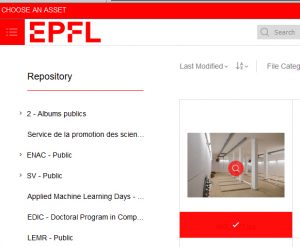Images contribute to the attractiveness of online news articles; here we propose a few options to implement then into your publications:
To add an image, click on the logo below: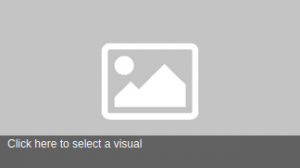
The image has to be in .jpeg or .png format and its minimum size must be of 1440 x 810 pixels.
By default, the thumbnail is automatically inserted when you add a visual. As for the visual, you can:
- crop or reframe it
- upload a new image (only when you already have a first visual)
- delete the image (you keep the visual)
To add a caption, place your clicker over the dark strip at the bottom of your image, then type in directly your caption.
Why is it necessary to add a caption?
- The reader does not know what the visual represents or who is featured.
- For the visually impaired, captions allow them to have an idea of the visual you are using to illustrate your text.
- After the caption, you can add a copyright, for instance: ©Alain Herzog.
To add an image in the text body, click on the icon ![]() in the editor.
in the editor.
To add a caption and copyright to the image, click on the word ‘Caption’ below the image.
To exit the image edition (and add text to your news), click on the red icon at the bottom right.
You can add several images to your news article. the images will be displayed in a carousel. 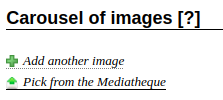
It is possible to display directly the images that are stored in the EPFL media library by accessing them through the 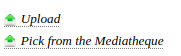 button. You have the possibility to use the images form the EPFL public image collections, typically the campus photos posted by the Mediacom service.
button. You have the possibility to use the images form the EPFL public image collections, typically the campus photos posted by the Mediacom service.
Tip: once you are in the media library, the button is the one you need to click on to import the image.