The announcement is a memento’s base: anyone at EPFL can submit an announcement.
Correct approach: I have an announcement to make (conference, seminar, special event…): I will post it in the EPFL memento or in my faculty’s memento to ensure maximum visibility.
Less optimal approach : I want a local memento, I’ll see later if I can add a few events to it.
What you need to know about announcements in the EPFL memento
- Each person at EPFL can submit an event announcement.
- An announcement is moderated independently in each memento channel where it is offered.
- However, there is only one version of the same announcement in the different channels.
- Each announcement is owned by its writer, but the moderators of the memento also have the possibility to correct the submitted announcements.
- The correction of an announcement is reflected everywhere this announcement is broadcasted. There cannot be different versions of the same announcement.
- Thesis announcements are the sole responsibility of the Registrar’s Office and can thus not be published by any other source. It is therefore not possible to submit a thesis announcement.
How to announce an event?
- Click on ‘Announce an event’ and login with your GASPAR credentials.

- Write your announcement: simple (1 event) or grouped (conferences being held repeatedly, a few seminars reunited under the same name, a day composed of several events).

The ‘Save’ button allows you to save the announcement’s data to resume to it later. A saved announcement does not appear anywhere until you broadcast it
Broadcast the announcement on EPFL’s main mementos by clicking on the ‘Save & broadcast’ button. All announcements are submitted to moderators, independently for each memento. You will receive an email notification as soon as the moderators accept your announcement. An announcement can be accepted in one memento but not in another.
! If your announcement is in both language, this operation has to be done for both version !- Wait for the broadcast confirmation.
There is no validation process when you publish an announcement on your own memento.
Information to fill in when writing an announcement

The memento is bilingual. If you choose not to translate your announcement, select the most appropriate language for it (e.g. if a conference is held in English, it is natural to write any related announcement in English).
The announcement will automatically appear in both languages (even without translation).
If you wish to write your announcement in both languages, you must fill in the two tabs in the editing page. Do not create another announcement for the other language.
The title is the most important part of your announcement, and it is mandatory.
![]()
As it is used in all search engines, it must be well written: precise, concise and everyone must understand it.
Its length is limited to 500 characters.
You can add further information for your announcement in this field.
Remember that the reader has no clue of what you are doing: be clear and give information about your event’s context.
Insert a video in the description of your announcement with the ‘video’ button. Different video sources are admitted (YouTube, SWITCHtube – public video)
The date of your event is mandatory.
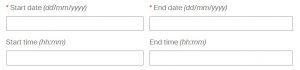
If the event lasts a few days, both the beginning and end dates must be indicated. If it only lasts one day, these two dates must be identical. By default, the end date will be copied from the beginning date.
It is also possible to indicate a time of start or finish.
If your event is in several parts (like a conference composed of different interventions), choose the announcement option for grouped events.
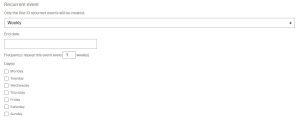
For recurrent events, it is possible to create the same announcement for multiple dates.
Alternatively, one can duplicate an existing announcement. Read the help to modify a recurrent announcement.
! this field remains identical in both languages !
Location of the event
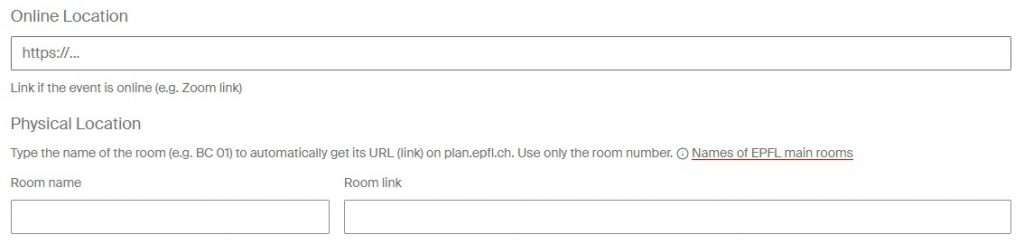
Link to a virtual room (online event):
It is possible to add a link to a virtual room, for example a Zoom link.
Place (physical room):
If the place is on campus or an EPFL campus, all you have to do is type the first letters of the room code (eg MA C) then select the corresponding room. The url to the dynamic plan is added automatically. If the place is outside EPFL, you can add an external geolocation web address (on Google Maps, on a page with a map).
! This field remains the same in both languages!
EPFL main auditorium:
- Rolex Learning Center (Forum): RLC E1 240
- SwissTech Center (big auditorium): STCC 2 8020
- SwissTech Center (conferences room): STCC 1 8XX and STCC 1 7XX
- Coupole Auditorium: CO 2 , CO 1
- SV big auditorium: SG 1138
- Core Auditorium: CM 1 1, CM 1 2, CM 1 3, CM 1 4, CM 1 5 puis CE 1 1, CE 1 2, CE 1 3, CE 1 4, CE 1 5, CE 1 6
- Big room in CE: CE 1 515
- Polydôme: PO 01
- Archizoom: SG 1 212
- Artlab (expo): ART A0 100
- Neuchâtel Microcity: MC A1 272
It is possible to add a link to a virtual room, for example a Zoom link.
Allows you to indicate in which language the event is taking place. Several choices are possible in case of multilingualism.
If the language is not among the choices, you can select ‘other’ and enter it in the ‘description’ field.
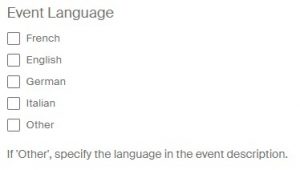
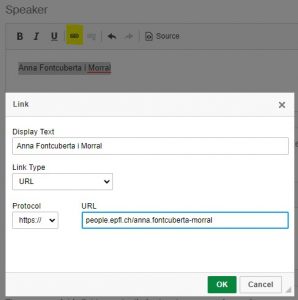
Only the speaker’s name must be written. If there are more than one speaker, the names must be separated by a comma.
TIP : add a link towards the speaker’s personal page (e.g. their personal page on people.epfl.ch/name.surname if they are EPFL members).
TIP : add a link towards the organiser’s page.
It is useful to mention a contact person, as (s)he can answer people’s questions.
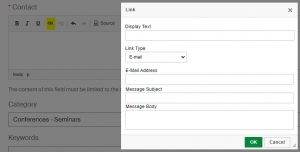
Each announcement can be part of only one category, which lets us have a selection during the memento’s consultation. If an announcement appears in different places, it will always have the same label.
The different possible categories are:
- Call for proposal
- Conferences – Seminars
- Convention
- Cultural events
- Deadline
- Exhibitions
- Inaugural lectures – Honorary Lecture
- Internal trainings
- Miscellaneous
- Public Science Events
- Sciences Activities for Youth
- Thesis defenses
Choose the event’s research area if it is a scientific event. The “area list” (scientific expertise or research) is that established by the faculties.
When an announcement is tagged in a specific area, is does NOT mean that it will be published in a memento linked to this area.
You can specify the event’s theme using keywords, which can be useful when searching for the event.
If you want to enter several themes, please separate them using a comma.
This is a free field, which is mostly used for web services (e.g. RSS feed). It enables us to split the feed up in several parts (layout, personalized selection of events).
To group several events in the same filter, the keyword in each announcement’s filter must be exactly identical.
This field is used to indicate the event’s difficulty level.
Is it accessible to all public, for people who know the subject in general or for experts in the subject?
This field indicates how people are invited to the event.
Is it open to everyone, can we only access it on invitation or do we need to subscribe to the event?
Lets us describe whether the event is internal, in which case an external public will not be admitted.
To add a link towards a webpage:
- The “wording” field lets you put a random text as a link.
- In the “URL” field, you must enter the link’s address (e.g. http://www.epfl.ch).
For your announcement to have more impact, you can add a picture (e.g. the speaker’s portrait).
The image must be at least 720 x 405 pixels (preferably 150 dpi). The maximum size accepted for an image is approximately 100 MB. The images are compressed by the system to optimise the download time.
If your picture is too big or if you want to focus on a detail, use the “crop” tool
“Choose a picture” lets you replace an existing picture while “Delete” deletes it.
! this field remains identical in both languages !
When you add a picture, it is essential to add it’s description, making it accessible to the visually impaired and to search engines.
It is best to put the mort important information in the conference’s description and to add secondary information in an attached file.
The attached file must be in a .pdf or .doc format.
The “Browse” button lets you retrieve the document on you computer.
“Create an under-event” lets you associate your event to a group of events (cf. “How to create an under-event”).