Basic informations to use mediaspace
- The platform hosts
- public videos (visible www),
- videos shared with the Swiss university community (via SwitchAAI),
- reserved to EPFL member,
- or private.
- By default, EPFL members can view videos but not download new ones.
- To add videos, you need to request a channel or have rights to an existing channel.
- Videos and channels are categorized according to the target audience (internal or external) and the content (EPFL Moocs, EPFL courses, miscellaneous).
- The connection is through your usual EPFL login (Tequila login).
Super-quick user guide
You log in, upload the new video to your space THEN publish it in one or more of your channels.
The settings of the channel determine who can read its videos.
Channels are tags attached to one or more videos (and videos can have more than one tag).
You have your own private space, where you can publish or unpublish your videos as you wish. You can also remove the tag linked to the channel if needed.
Email to 1234@epfl.ch | Permanence web Tuesday, from 2 to 3 pm at cafeteria l’Esplanade | Attend the CEDE teacher workshops
Rights are managed locally (not via 1234): channel managers add people via the ‘ add users’ button:
- Select a channel and click on the ‘edit’ button

- Click on ‘add user’ in the ‘Users’ menu

The ‘manager’ role lets you publish and unpublish videos in a channel and its playlists.
The ‘member’ role only gives viewing rights, for example on a private channel.
The ‘epfl.ch [Audience]’ group gives the EPFL community access to videos if the channel is ‘Private’.
It is not possible to publish (make available) a video if you are not a channel manager.
By default, EPFL members can view but not add videos.
Only people with some rights on a channel can add videos:
- Login by clicking the LOGIN button

- Choose ‘Add new”
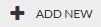
and then ‘Media upload’ - Upload your video and complete the fields.
- Save
At first, the video is visible for you only (unpublished).
To share it, you have to publish it and then choose one or more distribution channels.
Be careful: Changing the title of a video change its link!
To make a video visible to other
- Publish it via the Publish button
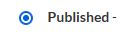
- Choose one or more channels in which you want this video to appear.
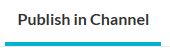
Why it’s important to publish in a channel?
The channels are linked to courses on moodle and graphsearch, they allow users to find material related to the course.
To avoid that the videos are visible by everybody on the web , it is possible to limit their access to EPFL members (after they login).
- The channel is displayed in a category, but only for logged-in users.
- You have to login via the ‘guest’ button on the banner to see the restricted channels (and their videos).

- The channel is marked as ‘restricted’.
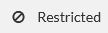
- By default a restricted channel is accessible to Switch-AAI members.
To limit it to EPFL people, make sure that the group ‘epfl.ch’ is added as ‘member’ in the channel permissions (button ‘users’).
Before (Switchtube): possibility to forward the link to a channel, with all videos included in that channel.
Now (Kaltura): videos related to a course can always be published in a channel (of which you transmit the link). But it is also possible to create dedicated palylists as needed.
Advantages:
- You can keep one channel as a storage place for all your course material.
- You can compose a playlist with a selection of videos and give them a specific order of viewing.
- Playlists can be modified at any time.
- No limit to the number of playlists
Of course, a direct link to a video or the possibility to embed a video remains.
Via the creation of a playlist:
- A playlist can be composed of any video, regardless of the channel it is in.
- To be in a playlist, a video must be published.
- Unpublished or private (limited access) videos cannot be added to a playlist.
- Links to playlists can be added in Moodle.
- Playlists can be updated at any time.
- No limit on the number of playlists.