About the images
Images placed using the Inline tool have no specific constraints except that you can only adjust the length of the image and they are not automatically resized when displayed. This means that your image may not fit in the column and overflow to the right.
Add an image
The InLine tool is only available with some blocks. Its options are limited.
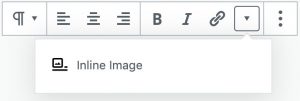
- In the block toolbar, click on
 then choose Inline Image
then choose Inline Image - If the image to be inserted is already in your media library, select it and go to the next point. If not …
- Click on the Send Files tab
- Drag the file to the main area or click the Choose Files button and locate the desired file.
- Select the image you want to insert and adjust the details of the attached file. Note that this information is about the file (≠ not about its insertion into the page):
- Title: File name
- Caption : (optional) Text that will be displayed below the image
- Alternative text: Description used for accessibility for the visually impaired and by search engines
- Description: (optional) to put an explanatory text to the image
- Click the Select button to finish
Changing the size of an image
- Click on the picture
- Specify a size in pixels.
- Press Enter
Note: the maximum width of the column is 570px. Any image larger than 570px will overflow the column to the right
Deleting an image
- Click on the image to select it
- Press the delete or backspace key