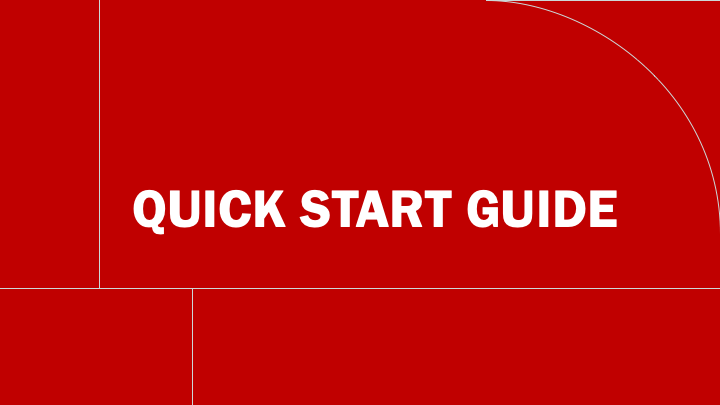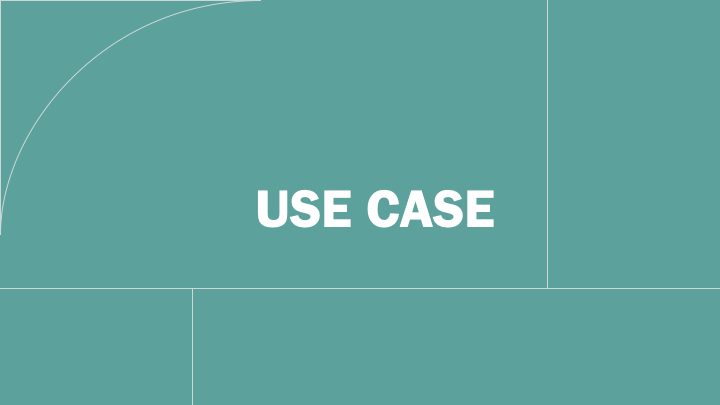Flexible Teaching

In today’s evolving educational landscape, flexibility in teaching is key. This resource hub provides practical guides to help educators seamlessly integrate online and in-person instruction. Whether you’re enhancing digital engagement, setting up interactive learning spaces, or optimizing your lecture recordings, these road maps, use cases and quick-start guides will support your journey toward more dynamic and effective teaching.

Roadmap 1: Repurposing Pre-recorded Lectures
How to transform your on-campus teaching to an online or blended format.

Roadmap 2: Creating New Video Lectures

Roadmap 3: Streaming Live Lectures
Conducting and delivering live-streamed lectures for online teaching.
Support
If you are affected by a change of classroom and you need help, book an Assistant (TA) here.
Write us to get additional support: flexible-teaching@epfl.ch.
Join us for a drop-in session
If you have any questions or concerns about the transition to flexible teaching, please drop by on this zoom link during the following times:
- If you already have video recordings of your course: 22nd April 2025, 11:00
- If you do not yet have any video recordings: 23rd April 2025, 13:00
- If you want to live stream your course: 24th April 2025, 9:00
- General drop-in sessions:
- 22nd April 2025, 11:30
- 23rd April 2025, 13:30
- 24th April 2025, 9:30
We will also have additional session in the following months. For new dates and times please check this page.
Zoom link: https://epfl.zoom.us/j/67907371936?pwd=Ii7esDCb8EBIXrDmE38Hwrf5hdJHdF.1