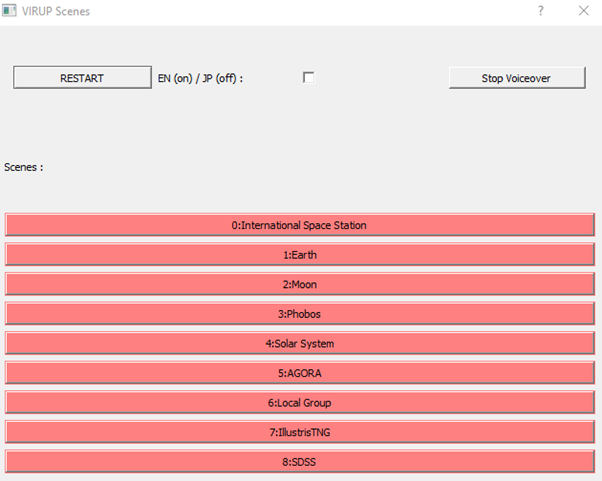Before you start, feel free to watch the short movie Archaeology of Light, which was made with VIRUP, as well as read the associated article.
COMPATIBILITY
- GNU/Linux
- Windows 10
Instructions for GNU/Linux: refer to the README.md from the Gitlab repository of VIRUP
Instructions for Windows:
DOWNLOADING
- Installer of VIRUP:
- Navigate to the page containing all the releases of VIRUP
- Choose the latest release (top of the page)
- Download the file titled “VIRUP-XX-windows-64bit_setup.exe”, where “XX” corresponds to the release version
- Data of VIRUP: click here to download.
Please, download both files and extract VIRUP-DATA.zip somewhere easy to find (“Downloads”, for instance).
INSTALLING
Run the installer. It should be straightforward to navigate.
Windows will warn you about the software, both for the installer and VIRUP itself. It is normal for any executable not signed by Microsoft. You can check that the software is not harmful as it is open source: link to source code.
You can disregard the message both times by clicking on “More info” then “Run anyway”, as illustrated below:
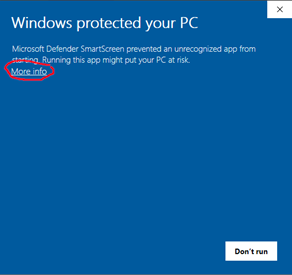
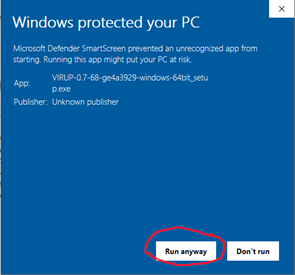
The installer will then make you install the Microsoft Visual C++ 2015 Redistributable and Python, which are needed by VIRUP.
The Microsoft Visual C++ 2015 Redistributable installation will fail if it is already installed on your computer. Do not worry if it happens, it is perfectly normal. The installation will carry on regardless.
Keep going BUT when the Python installer opens, wait and read the following paragraph before going further.
First, you must check the box “Add Python 3.7 to PATH” (see image below). This will add the executable file of python to your environment variables). Even if you already have Python you need to install the version built into the installer.
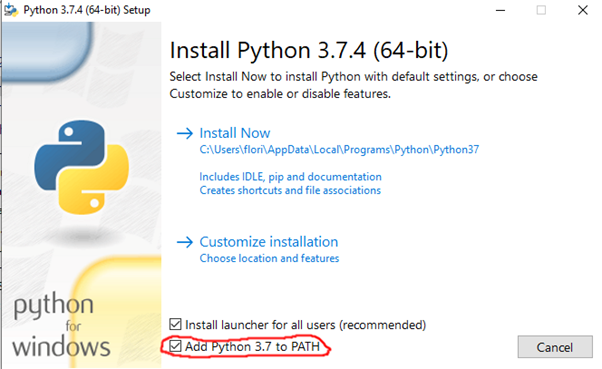
Then, you can click on “Install Now” and keep going.
At the end of the Python installation, you can disable the path length limit as suggested, if you want to. VIRUP should not need it.
RUNNING VIRUP FOR THE FIRST TIME
If you want to run VIRUP in VR, install and run SteamVR.
Run the executable of VIRUP. It will open a user interface, the VIRUP Launcher.
On the first tab of the launcher (“Data”), please click the Import… button and select the vrdemo.json file which is at the root of the VIRUP_DATA folder you unzipped previously. It will fill all the data description for you.
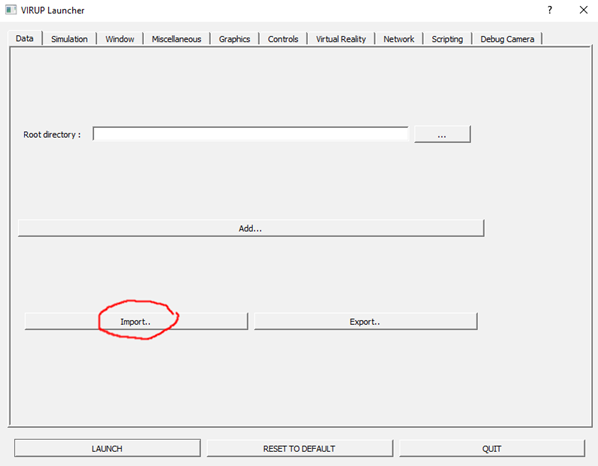
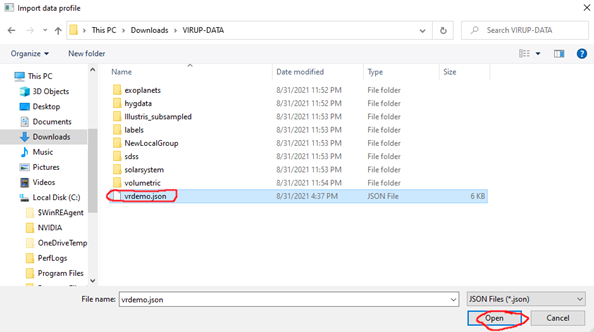
If you want to run VIRUP in VR, enable the VR mode either from the VIRUP Launcher (Virtual Reality tab) or by pressing the F11 key (if you haven’t changed it in the settings) while the application is running. Caution: make sure you click on the VIRUP window (where the demo plays) when pressing F11, otherwise it will do nothing.
Then, you are ready to go. Some default settings have already been set to sane values. Click on LAUNCH.
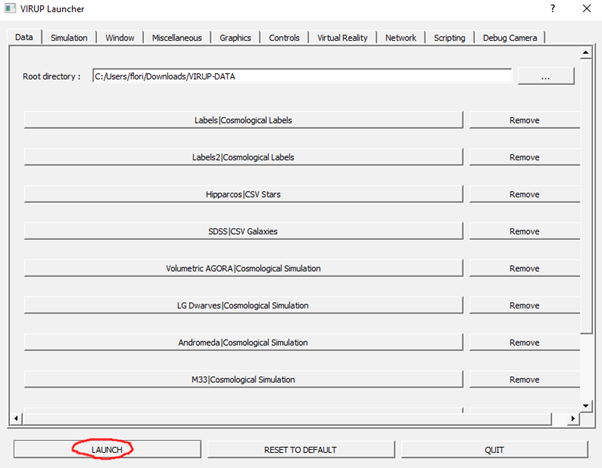
USING VIRUP
The demo should play itself once VIRUP has finished loading (can take a few minutes). To play the demo again, just click on the VIRUP window (where the demo plays) to make it active, then press F6. Each scene should last around 30 seconds.
To jump to a particular scene, select one in the VIRUP Scenes window. Use the Escape key to quit.
It should be enough for a first performance test. More in-depth instructions will be provided later as needed.
ADDING THE VOICEOVER TRACK
There is a voiceover along the experience. You will need to download this additional file, voiceover.zip:
Then, put the unzipped voiceover directory at the root of your existing VIRUP_DATA directory.
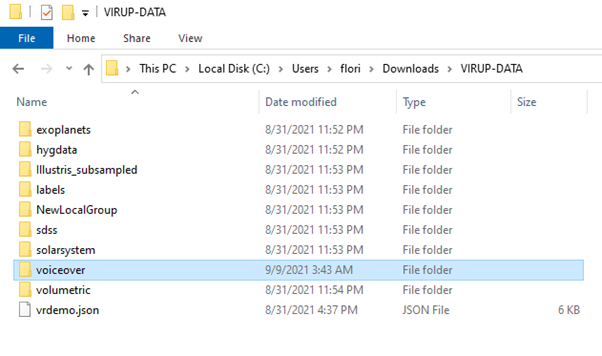
Launch VIRUP.
You can use the related buttons to choose the language (checked for English, unchecked for Japanese), and you can stop the voiceover at any moment.
If you decide to change the scene, the voiceover will not follow, so change the scene only if you really want to sidetrack or at the end of the movie.
VIRUP will use the black screen at the end of the movie to load the Earth again in the background (which is a bit heavy), so wait a few seconds before pressing “RESTART”. This way, the movie will begin smoothly. In case you are running a demo for many people, putting the headset on another person’s head should be way enough time for the Earth to be loaded.
If the movie starts wrong, you can press RESTART again, it should fix most problems.