
The ebeam machine does not understand gdsii, DWF or any other design or CAD format directly. Your design needs to be translated into the format the machine uses. You will need to have your design in gdsii format, you will then transfer this to the data conversion computer, convert your pattern, and then transfer to the computer that controls the ebeam machine. The software used for the conversion is called CATS. Some simple instructions for using CATS are given below. You should put your design in the ebeam drop box here: \\vpa-nas1.rcp.epfl.ch\cmi-images\ebeam_dropbox for easy transfer to the CATS computer. CATS software itself can be accessed either from the CATS data conversion computer in the ebeam zone of the cleanroom, or from the data preparation computer terminal in room BM1132.
Starting data conversion with CATS
During training you will get a working area on the cats machine which is where you need to move your gdsii files to be converted. This will also be where the converted files created by cats and writefile (another conversion program) will be stored. On the desktop of the CATS computer right click and select open terminal. When prompted, enter the name of your user area. If you have sub-directories move into the place you want to work.
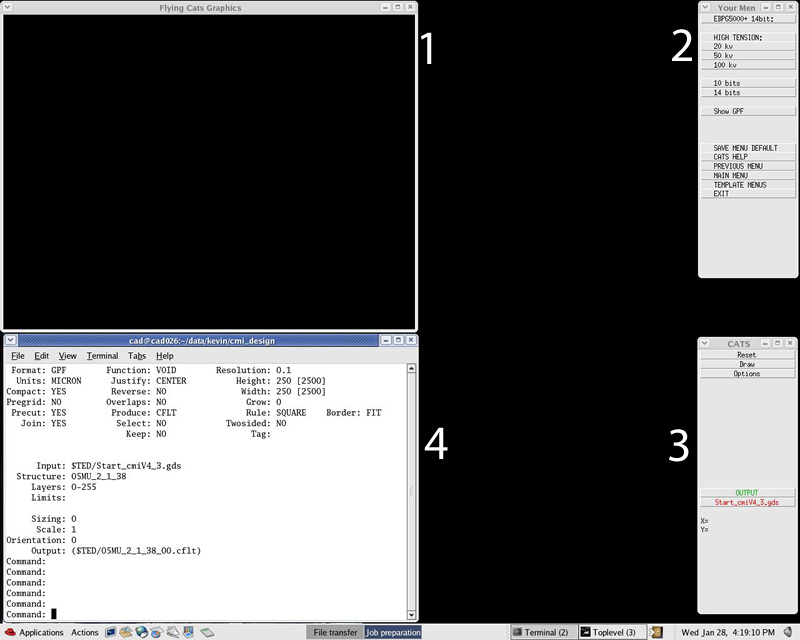
Type cats to run the program. 4 screens will appear. The flying CATS graphics screen will be blank at the moment. You can re-size it any way you like. Commands in CATS are mostly issued in window 4 at the Command: prompt. Do not re-size this window. Window 3 can be used to change options when viewing the layout.
NOTE: CATS is pre-configured to have the correct parameters for our machine, please DO NOT ADJUST ANY SETTINGS IN WINDOW 2
Basic CATS commands
Below is a table listing the basic CATS command set. This will cover almost everything you want to do (later there will be a more advanced set of instructions). The instructions are in the approximate order that you would normally use them, although this can change depending on your design and what you want to process.
| input mygds.gds | Name of your gds pattern |
| root | Shows the top cells (unreferenced) in your design. This is often the cell you want to process. |
| tree | Shows all the cells referenced (or instanced) within your design. You can add a number to the tree command to produce a listing of the selected level in the hierarchy. If you do not put a number then this will most often be a useless command as there are usually many cells within the design and there is no way to stop the structure list scrolling off the top of the screen. |
| structure mycell | Name of the cell you want to fracture |
| datalayers | Tells you the layer numbers in your design |
| layer 1-3,7 | Selects the layers you want to fracture |
| resolution 0.1 | In microns. The minimum pixel size your pattern will be split into. For well-defined features this should be ≈5-10x smaller than your critical dimension. |
| limits | The graphics window will remain blank until CATS knows how much of your design you want to see. Syntax: limits x1,y1 x2,y2 |
| extent all | Sets the limits to encompass the entire design. |
| output | Name of the CATS files to be created (.cflt and .cinc) |
| do | Executes the fracturing job. Produces the .cflt and .cinc CATS files with the output name. NOTE: nothing you do in CATS is “saved” or more accurately processed until you issue the do command. |
| exit | Leave CATS |
Writefile
Once you have got the .cflt files you want you still haven’t finished. There is one more step to convert the CATS cflt file to gpf format which is the format the ebeam machine needs to write your design. This conversion is easy though. Open a new terminal window and move to your working environment and directory. At the command line type
writefile mycfltfile.cflt
You will then get a dialogue box asking whether the file found is the correct one, answer y. Your cflt file is then converted into gpf with the same file name but with the extension .gpf
Transfer .gpf file to Ebeam Computer
Once you have got the .gpf files you want, there is one last step to do. You need to transfer the .gpf files to the Ebeam computer. At the command line type
ebeam_transfer myfilename.gpf username
The username is your Ebeam computer username. The script will ftp your .gpf file to the Ebeam computer to the patterns directory under your environment. If your user name is missing or invalid, the files are not transferred anywhere.