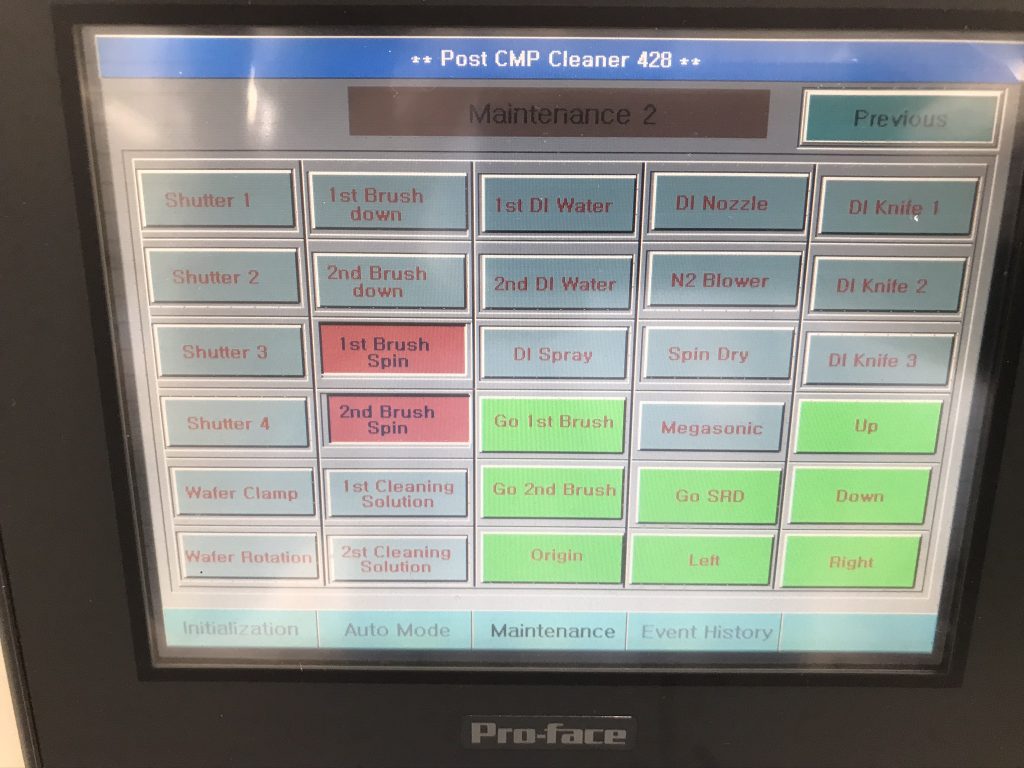User Guide


To be read first:
- SAFETY OPERATOR MANUAL (HERE)
- Printer friendly version (here)
- The tool is only accessible to users who have been trained on it.
- Metal contaminated wafers can be processed with the dedicated set of brushes (Please contact CMi staff)
- When finishing using the tool, ALWAYS PUT IT IN IDLE MODE. ALL THE BRUSHES SHOULD BE ROTATING AND THE SCREEN SHOULD LOOK LIKE THIS :
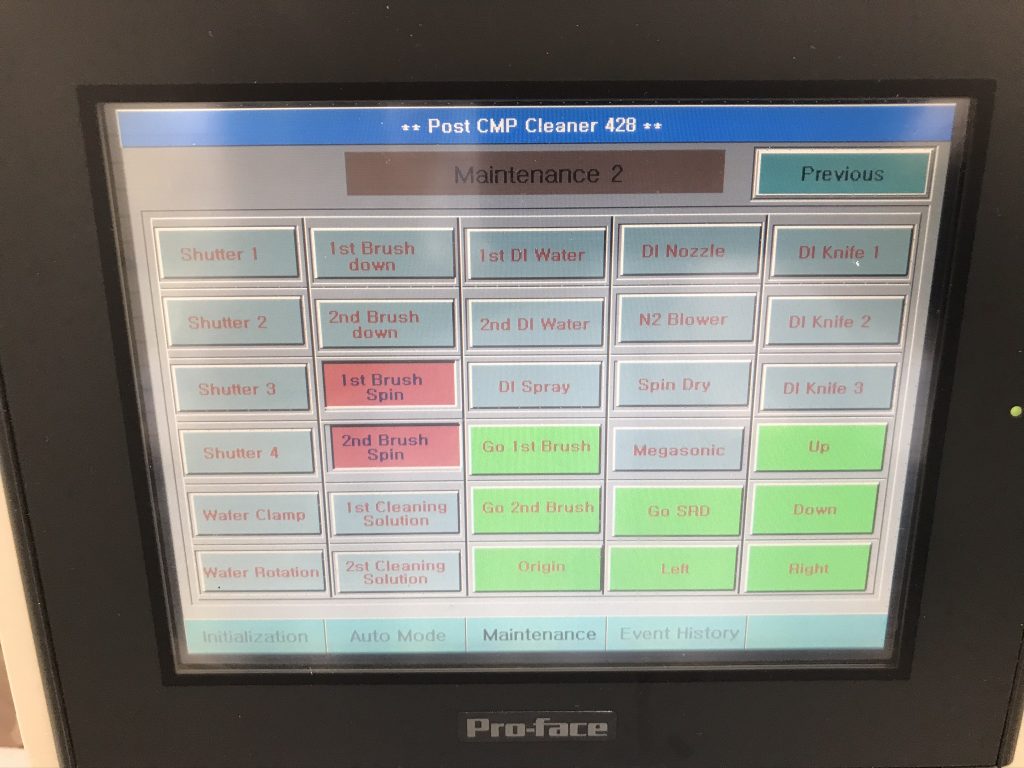
- If this is not done correctly, the brushes will dry out and will need to be replaced (4-6 weeks delivery time).
- The Post CMP Cleaning step should be done immediately after the CMP step. If slurry residues dry, they will not be cleaned efficiently in the Post CMP tool.
- The G&P 428 Post CMP Cleaner is composed of 4 sub-stations (Pre-cleaning, 1st & 2nd PVA brush cleaning, Megasonic cleaning & SRD). It is compatible with 4’’, 6’’ and 8’’ wafers
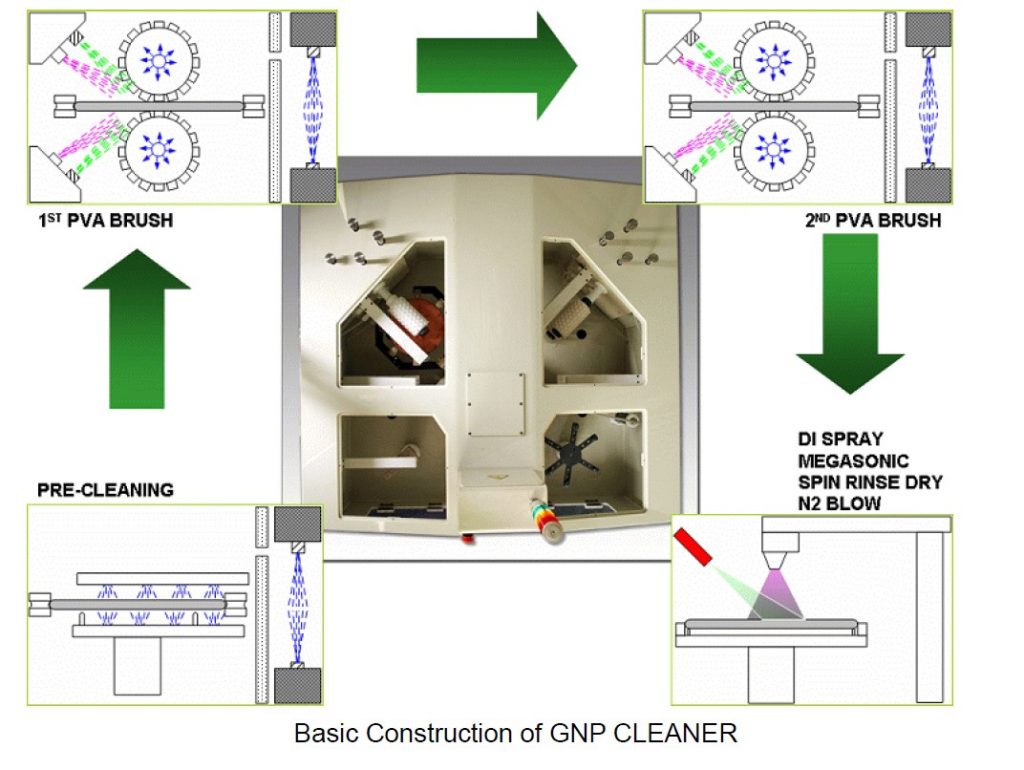
Summary
I. Operating the tool
- The tool should be in “idle” mode : brushes rotating and screen looking like this :
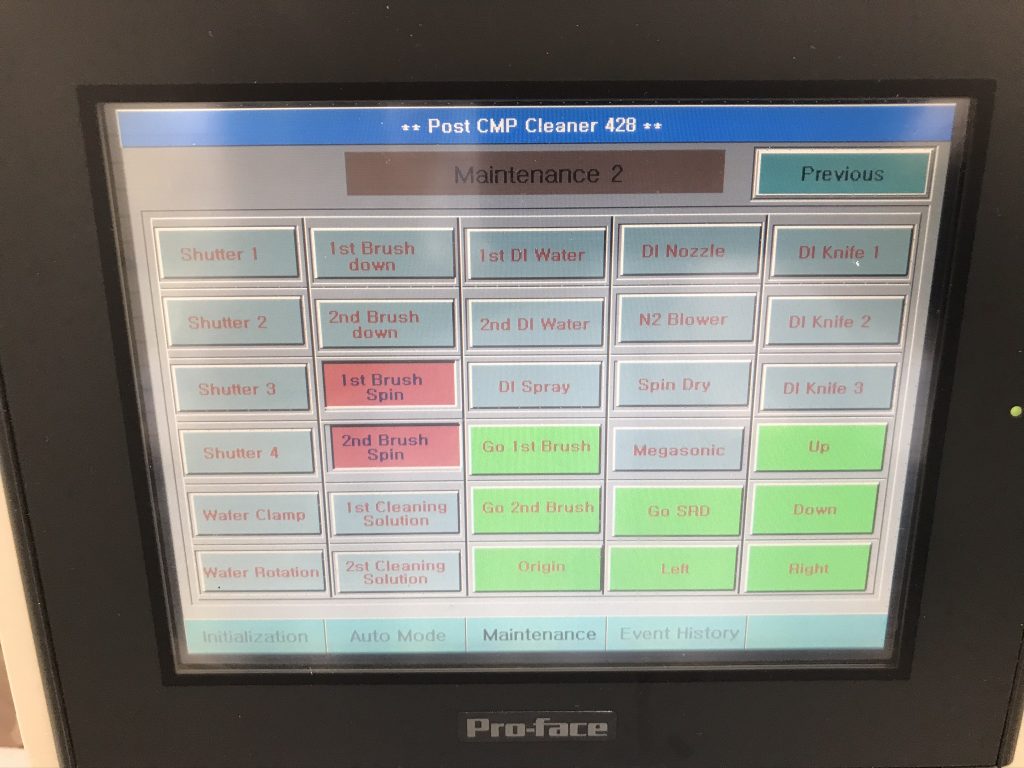
- Press “Auto Mode”. The screen shows the parameters of the recipe. The standard parameters are shown here below (n.b. : the 4 knobs below the screen allow to adjust the rotation speed of the brushes, the standard value is 10 rpm).
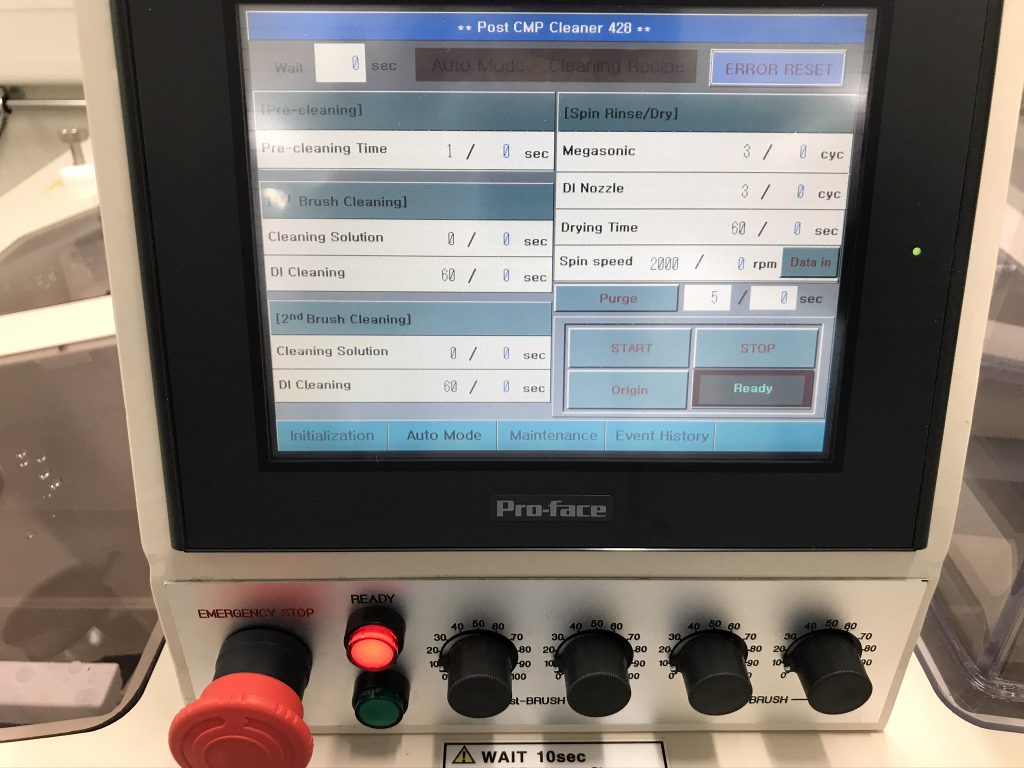
- Parameters can be changed by turning the knobs or pressing the corresponding values on the screen
- Open the left door and load the wafer

- Close the door
- Because the door is interlocked, opening the door results in a “Error” that needs to be reset. The message “ERROR RESET” will be blinking in red on the top right of the screen.
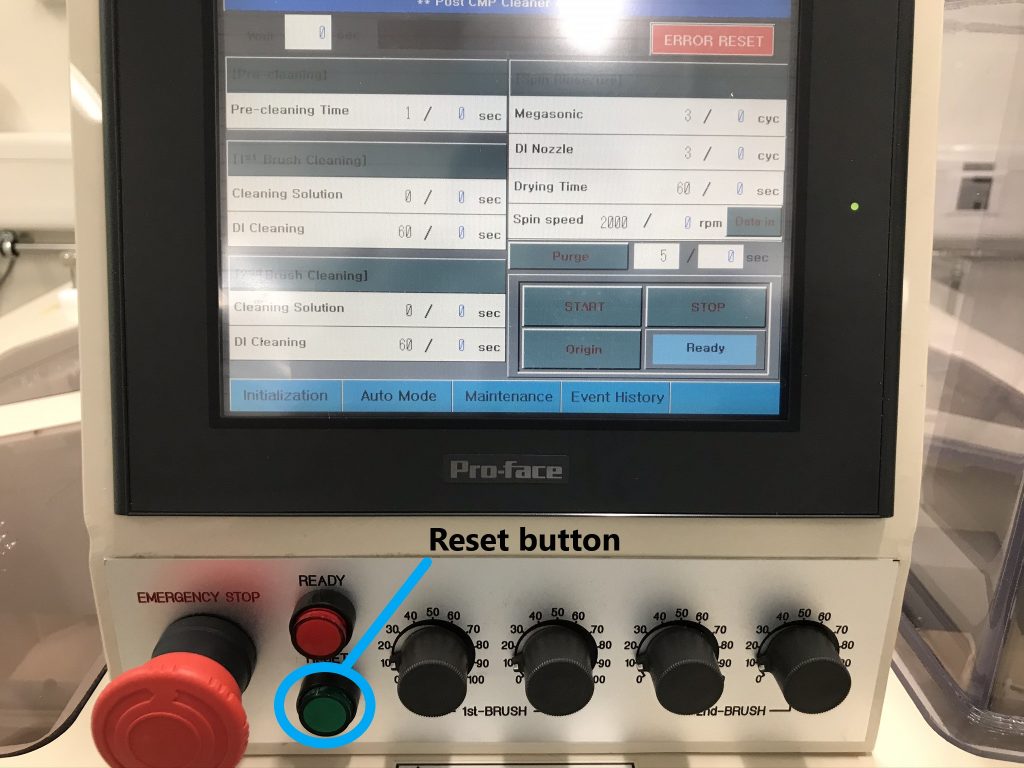
- Press the “Reset” button. The message “ERROR RESET” should stop blinking in red and the “Ready” label on the screen should be green with a brown frame, like below.
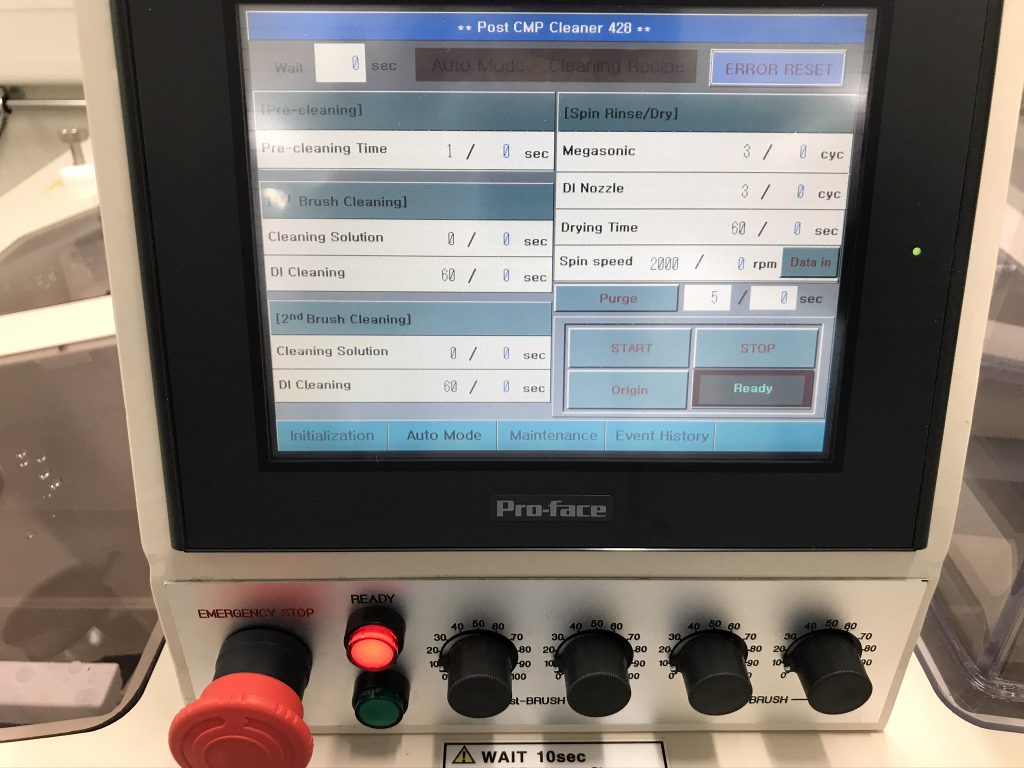
- If this is not the case, press “Origin” and press the “Reset” button again. If the “Ready” label is still not green, press “Initialization”. All the stages should be green as below :
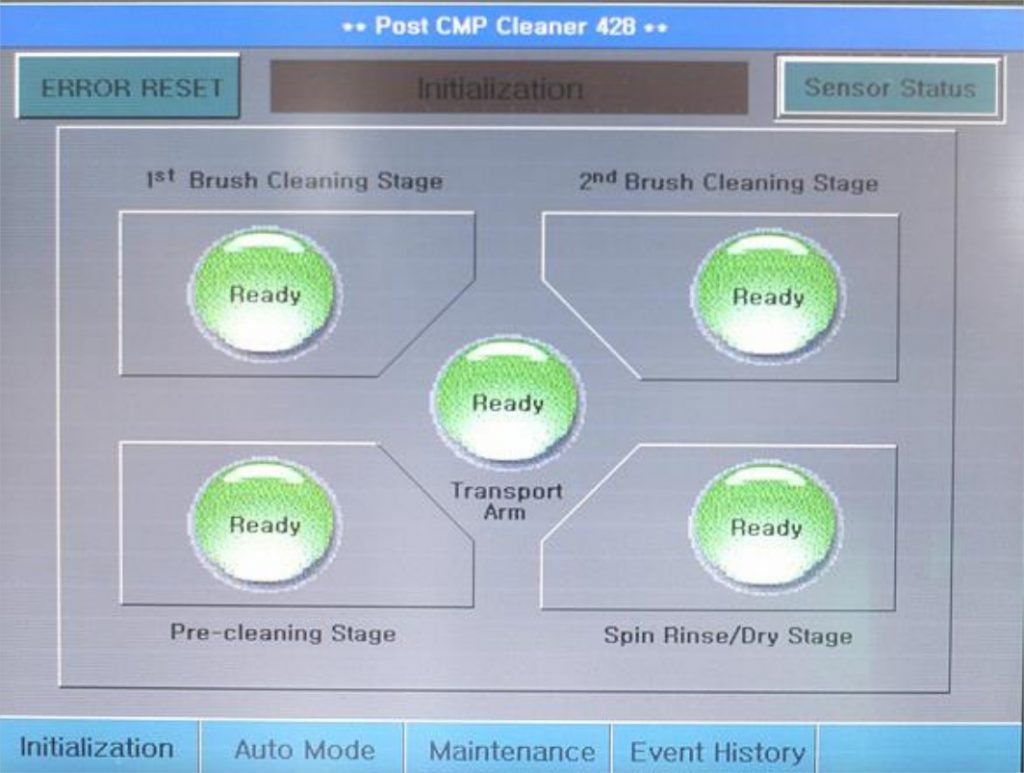
- Press “Auto Mode” and press the “Reset” button again. If the “Ready” label is still not green, please contact staff.
- Press “Start”
- When the cleaning process is finished, take the wafer back from the right door.

- If there are other wafers to process, close the right door, open the left door, load the wafer, reset the tool and start a new cleaning.
- When you are finished with the tool, put it back in “Idle” Mode. To do this, press “Maintenance”. If asked for a password, enter “0000” :
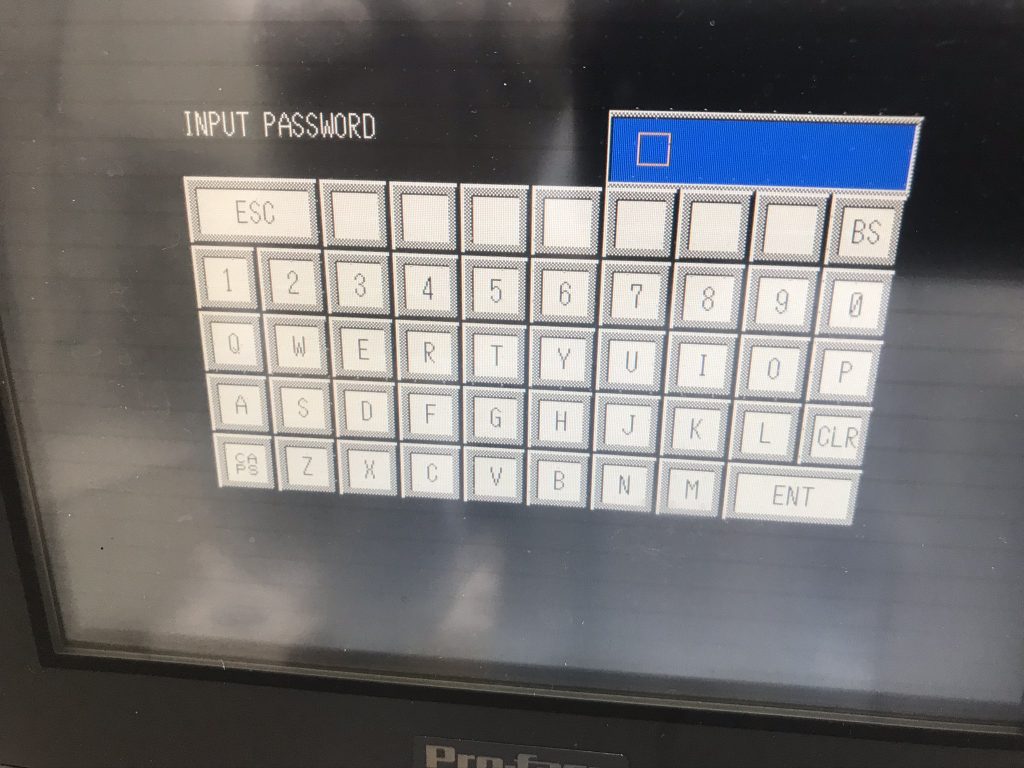
- DO NOT CHANGE THE VALUES SHOWN !!! Press “Next”.
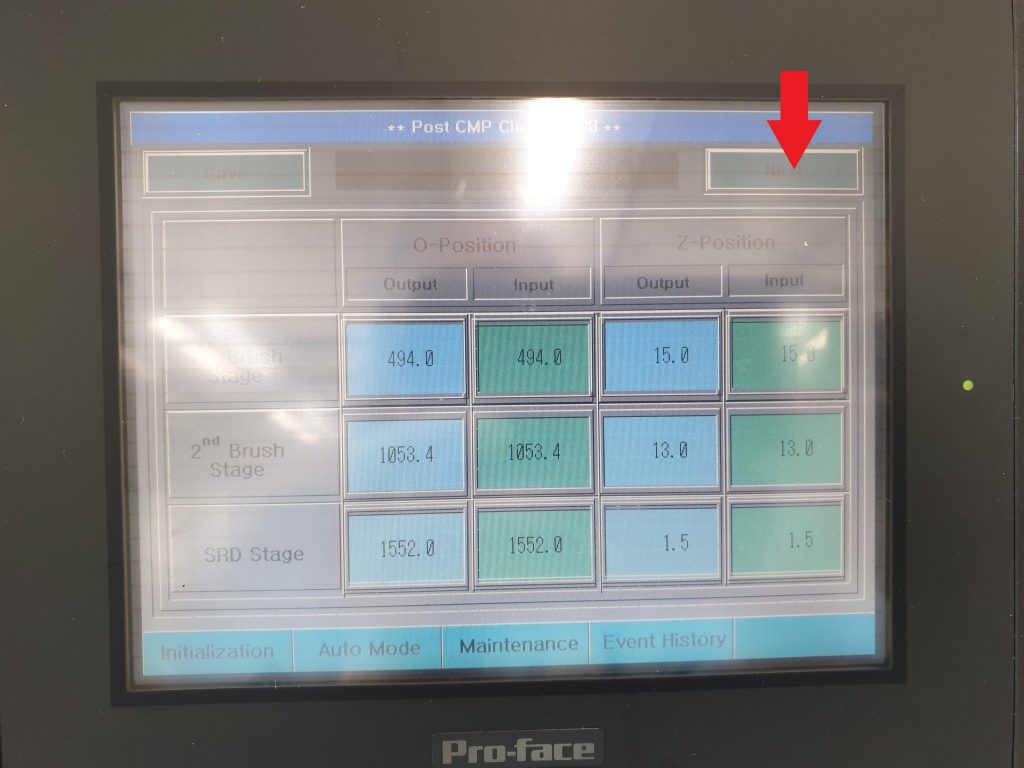
- Press on “1st Brush Spin” and “2nd Brush Spin”. The buttons should turn red and all the brushes should start spinning. IF THIS IS NOT THE CASE PLEASE CALL THE STAFF, DO NOT LEAVE THE MACHINE WITH THE BRUSHES NOT SPINNING !!!