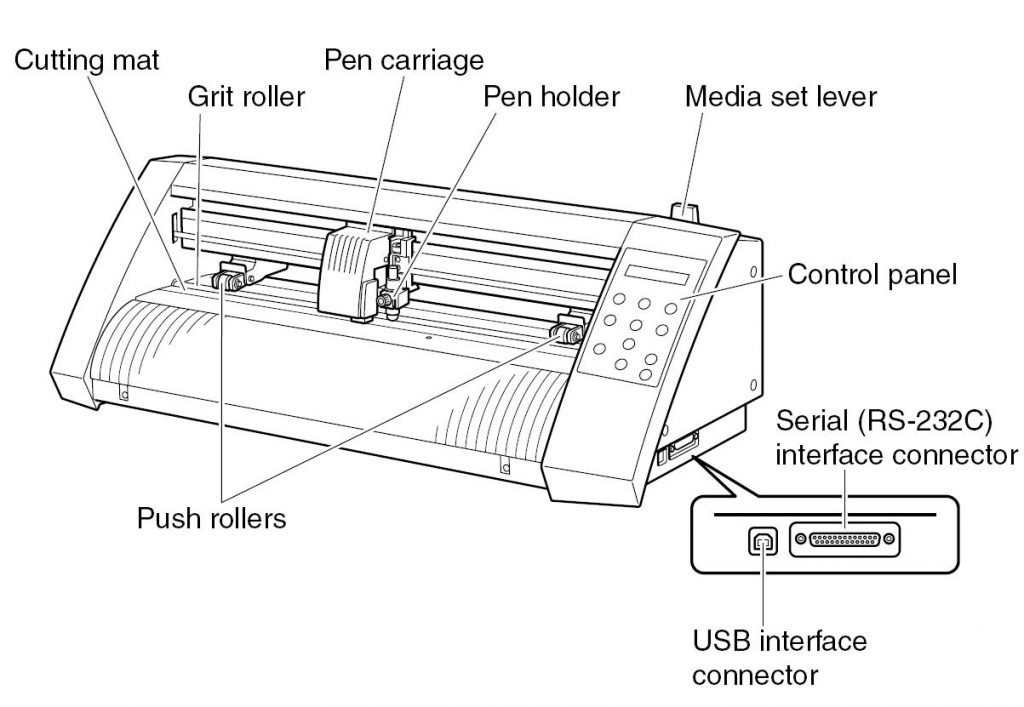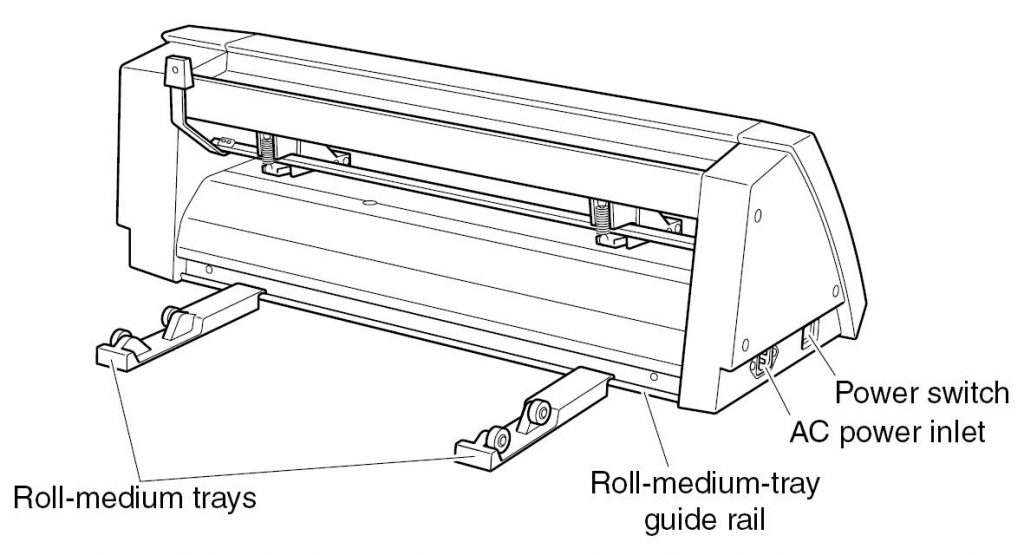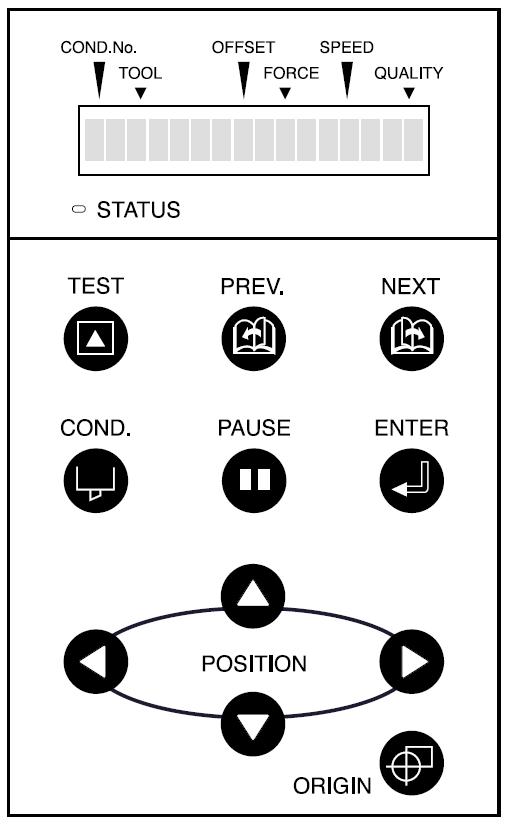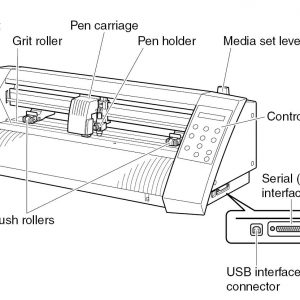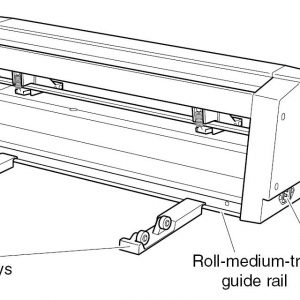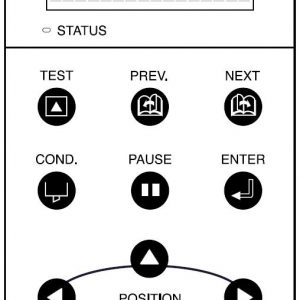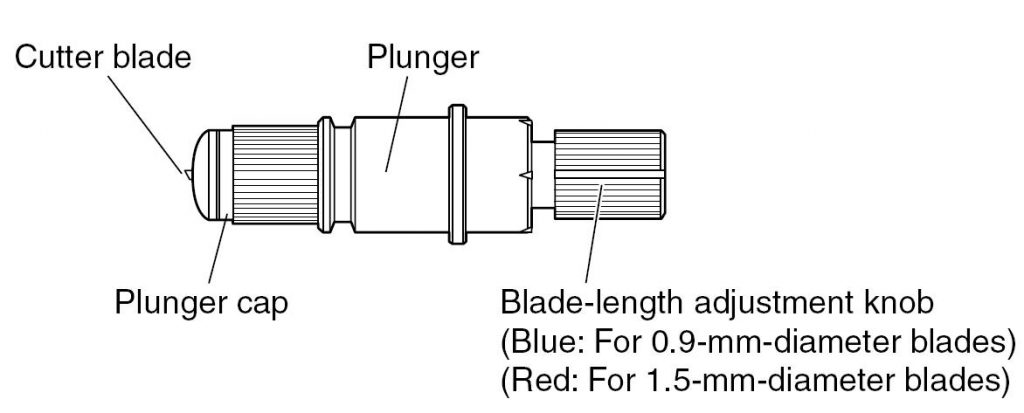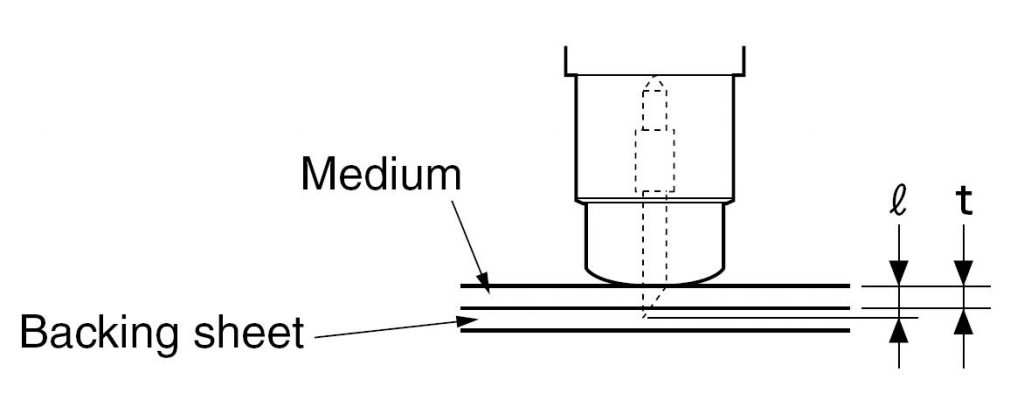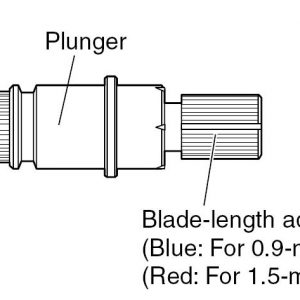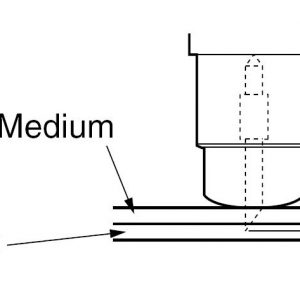The RoboPro CE5000-40-CRP is a cutting plotter. It is a system which achieves high-speed (max 60cm/s) and fair precision (down to ~500µm) cutting (max media thickness 250µm, range of guaranteed precision ~350mm X 2m). In addition to cutting adhesive films or other media, it can also be used as a pen plotter.
Full hardware manual is available HERE
Full software manual is available HERE
Contents
- System overview
- Preparing the blade
- Loading a medium
- Setting the cutting conditions
- Doing a cutting test
- Software
I. System overview
II. Preparing the blade
All blades features are given HERE.
Adjust the blade length by turning the blade-length adjustment knob. Turn the knob clockwise to extend the blade or counter-clockwise to retract the blade. When the knob is turned by one scale unit, the blade moves approximately 0.1mm (knob full turn = 0.5mm).
If the blade is extended too far in relation to the thickness of the medium being cut, it will damage the cutting mat. Assuming that the medium thickness is t, the blade length l should be equal or slightly greater than t. Make sure l is never greater than the combined thickness of the medium and its backing sheet.
Note: if it is not possible to accurately determine the medium thickness, adjust the blade length by gradually increasing it until only traces of the blade appear on the backing sheet after a cutting test is conducted.
III. Loading a medium
- Lower the media set lever to raise the push rollers
- Pass the medium through the RoboPro and align it with the guide lines engraved on the machine. Make sure the medium passes over the media detecting sensor
- Adjust the push rollers position to the blue guide marks so medium can be fed to the machine (CAUTION: be sure the media set lever is lowered)
- Raise the media set lever and turn on the RoboPro power. A message appears on the control panel screen of the RoboPro
If the REALIGN ROLLERS message is displayed, one (or both) of the push rollers is not correctly positioned. Check it again.
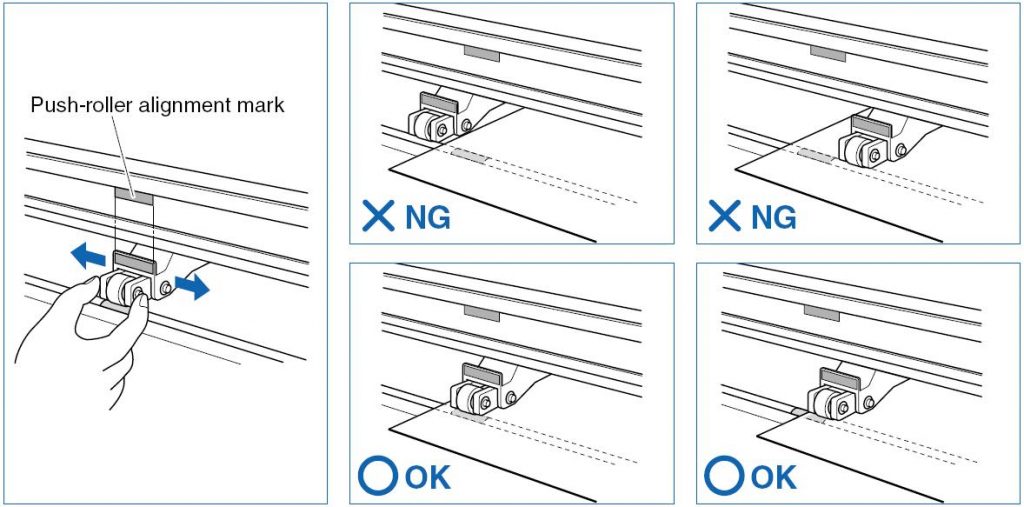
Pressing the up and down arrow keys on the front panel displays ROLL1 PRESS ENTR, ROLL2 PRESS ENTR and SHEET PRESS ENTR. Select SHEET […] when using a sheet or ROLL1 […] or ROLL2 […] when using a roll.
Note: SHEET […] and ROLL1 […] set the corner of the medium as the origin point (automatic detection of front and rear edges). ROLL2 […] sets the current setting position as the origin point.
IV. Setting the cutting conditions
- Using the arrows of the front panel, move the cutter pen to the position where you want to initiate the test. You can use the ORIGIN button to set this particular point as the origin
- Press the COND. key and set your parameters using the arrows keys (refer to table here below). Adjust the cutting force so that the cutting trace lightly appears on the media backing sheet.
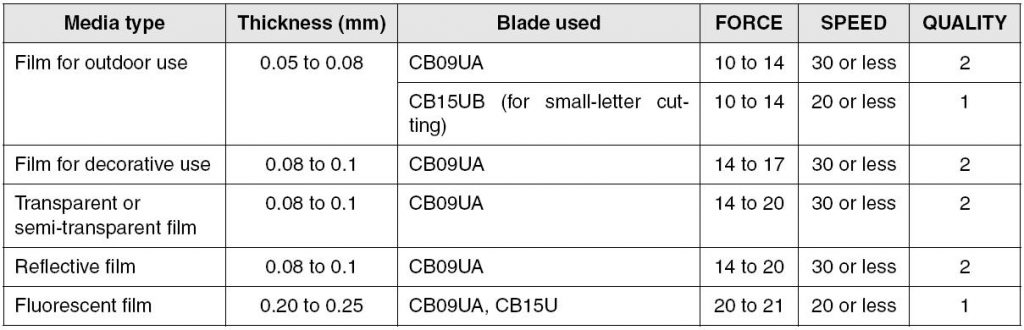
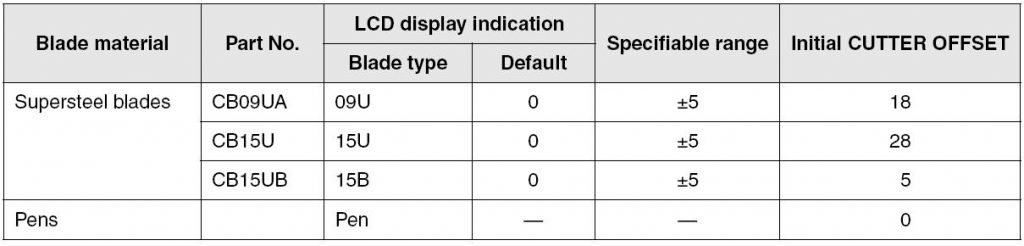

V. Doing a cutting test
Test cutting can be done ONLY after specifying the cutter-blade length, OFFSET, FORCE, SPEED and QUALITY settings to ensure that the selected cutting conditions produce the desired results.
- Use the arrows position keys to move to the position you want to perform the cutting test and press the TEST key
- Once the test is completed, the blade carriage moves to its standby position
- Press ENTER to return the blade carriage to the previous position and to switch the RoboPro to READY mode
- Check the corners of the triangle (test pattern) to then adjust the OFFSET
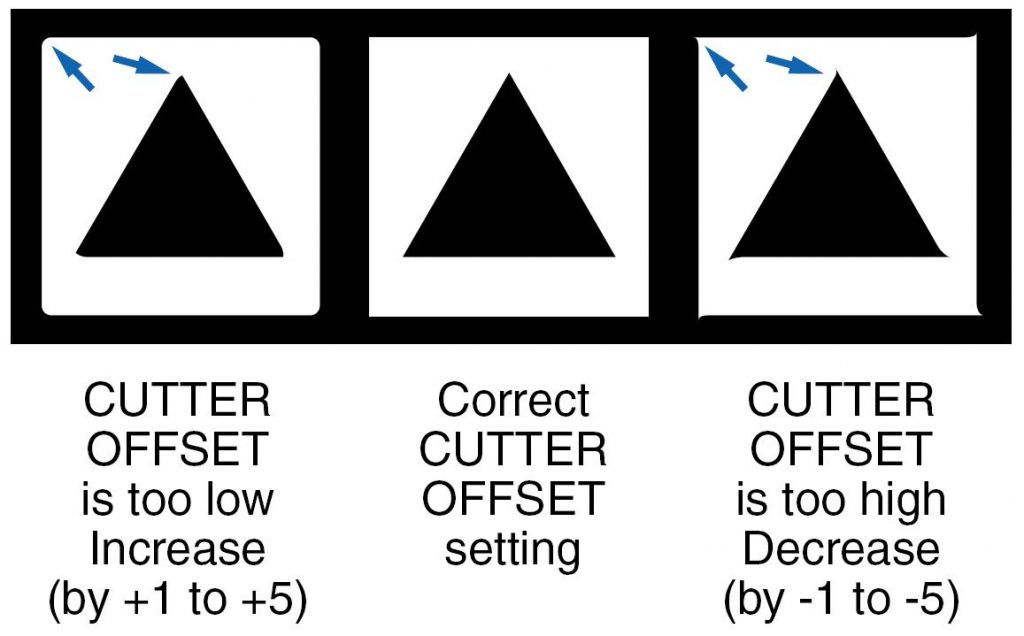
VI. Software
For handling the RoboPro software, please refer to the complete manual available HERE