- Introduction
- Design mode
- Visualisation mode
- Changing from visualization to design mode
- Help?
There are two different display modes in the Assembly Design Workbench:
* The design mode: You work with the original documents and all the CATpart documents are loaded
* The visualisation mode:In this mode a Catia Graphical Representations or CGR format is used to create a visualisation of the CATparts within the Product. Only the CATParts documents needed are loaded. In this mode performance is improved since less time is needed to load data.
Design mode
This is the default mode
Visualisation mode
To enter to this mode, you must change the display mode option and also work in the cache mode. To do so, click on Tools > Options > Infrastructure > Product Structure > Cache Management tab. To activate the cache mode click on Work with the cache system
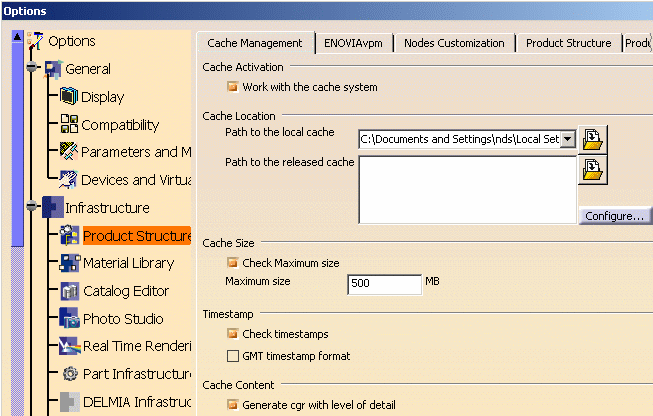
Changing from the visualisation to design mode
When working with large assembly it is convenient to work in visualisation mode. You can switch to design mode for one or several parts (the other parts remaining in the CGR format) or the whole assembly.
To do so, right click on the required CATProduct or CATPart and in the context menu choose Representations and then Design Mode
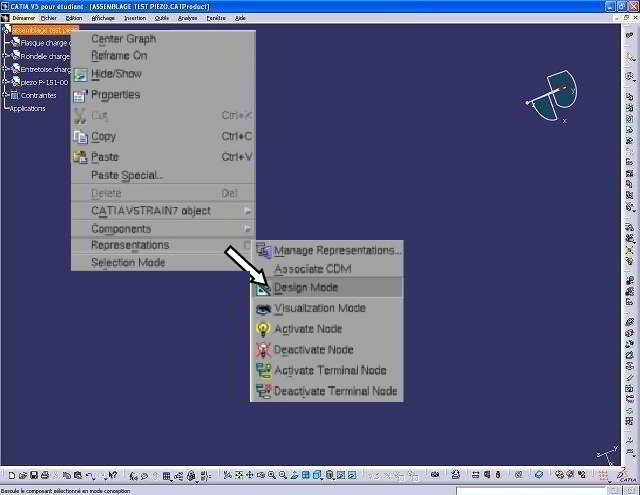
HELP
CATIA Howto support:
vacant position