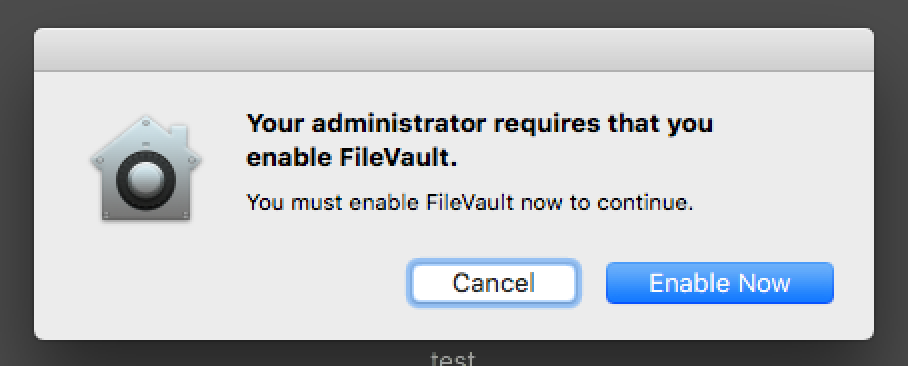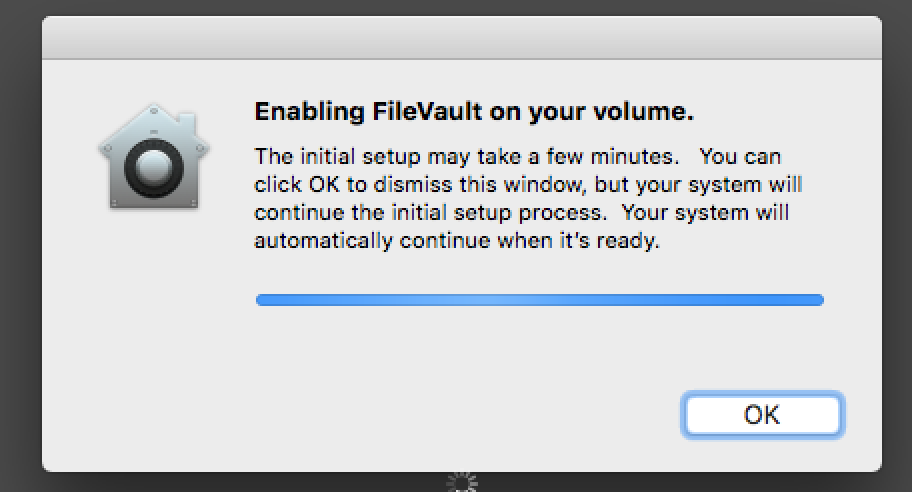To encrypt your computer (Only for School of Engineering – STI), it must be registered and the hard disk encrypted.
A. Registering the computer
The steps to register your MacBook:
- The OS must be at least MacOS High Sierra 10.13.6 or Mojave 14.2
- Open this link
- Authenticate your access with your Gaspar account and password
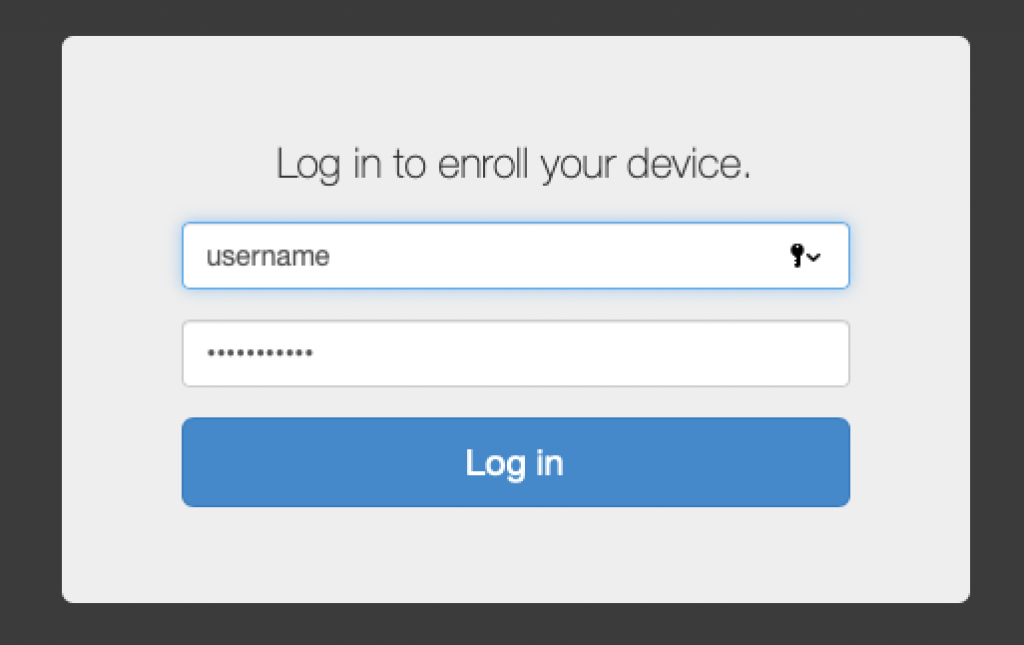
- Enter his username and choose STI as a Site
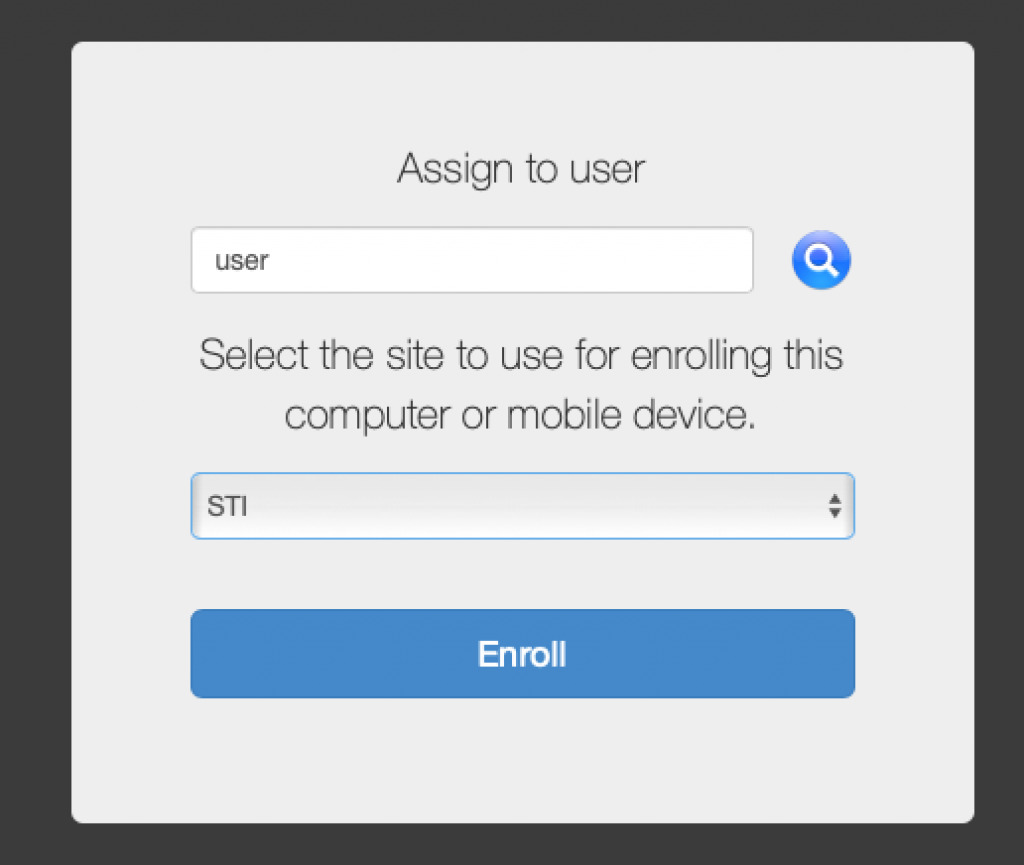
- Download the certificate and install it.
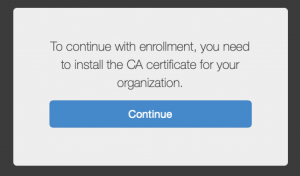
- Go back to the web page, download the “MDM Profile” and install it.
The username and password are those of the computer.
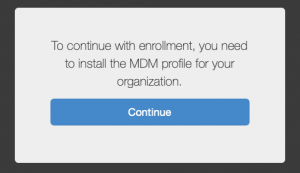
- The result with the certificate and the “MDM Profile” installed.
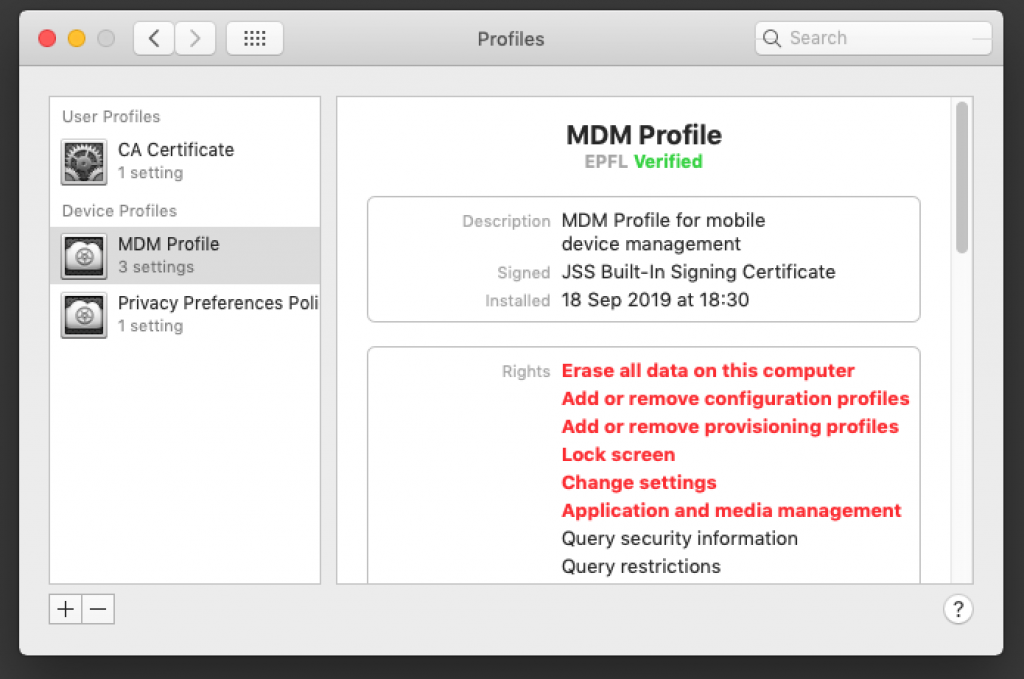
- Back on the web page, the registration process is complete.
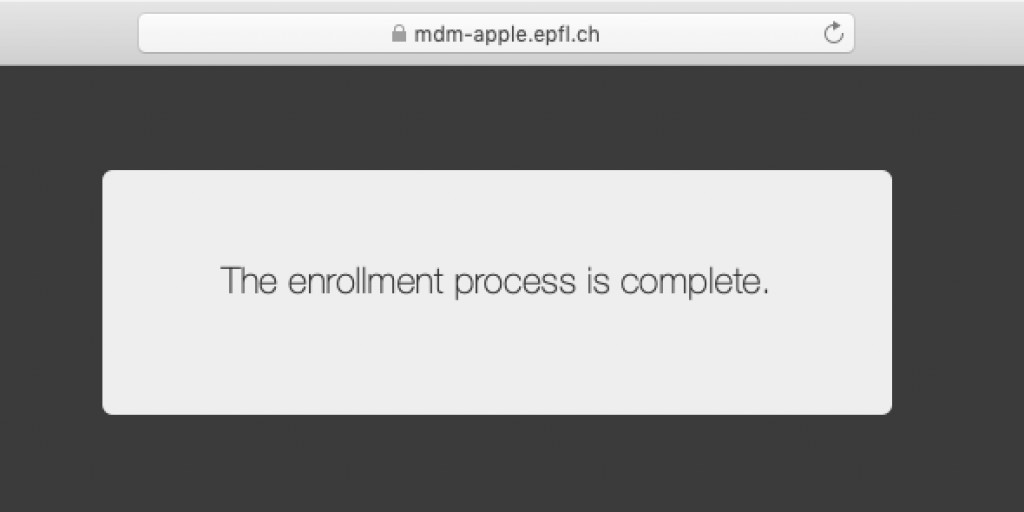
- Authenticate your access with your Gaspar account and password
- Registration setup
- The registration setup process starts automatically after 3 minutes.
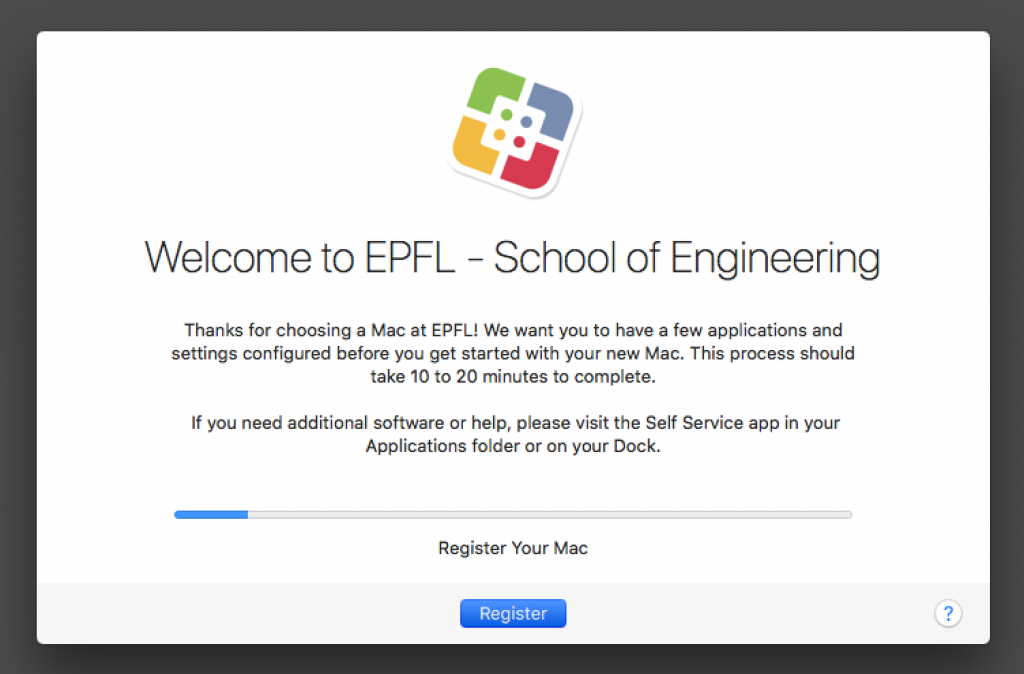
- Click “Register” to record his unit and the computer’s inventory number
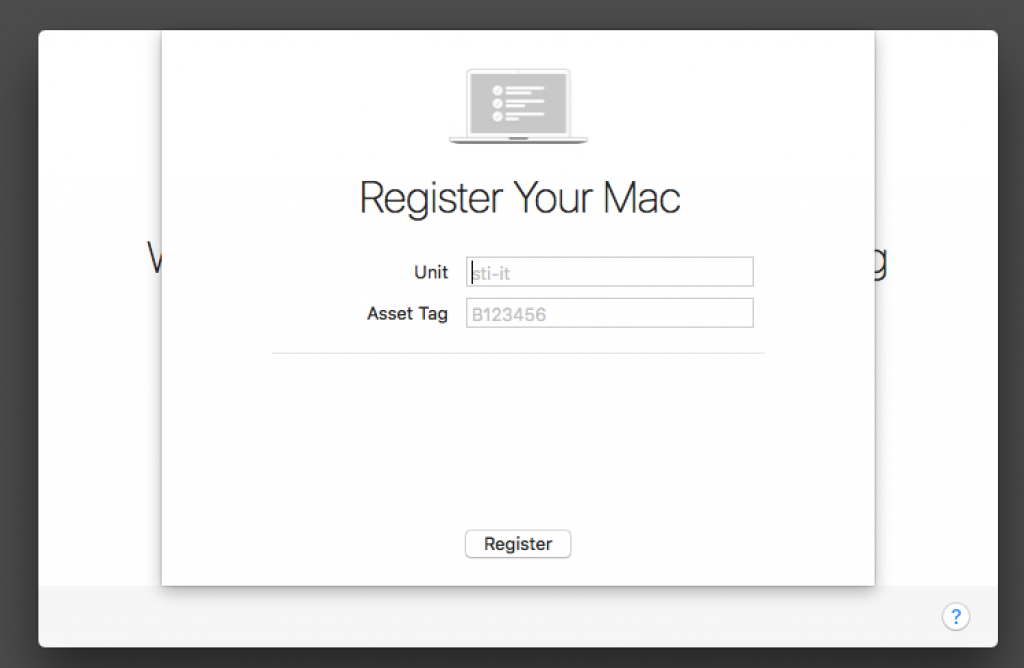
- The computer automatically restarts at the end of the registration process.
- The registration setup process starts automatically after 3 minutes.
B. Computer encryption
Step “A. Registering the computer” must be done.
- Open the Self-Service application
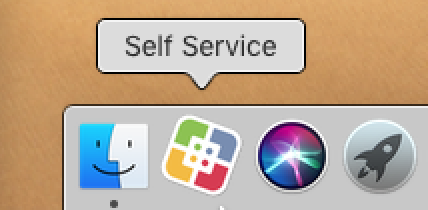
Connect with your Gaspar ID - Choose disk encryption “Security: Enable Disk Enryption”
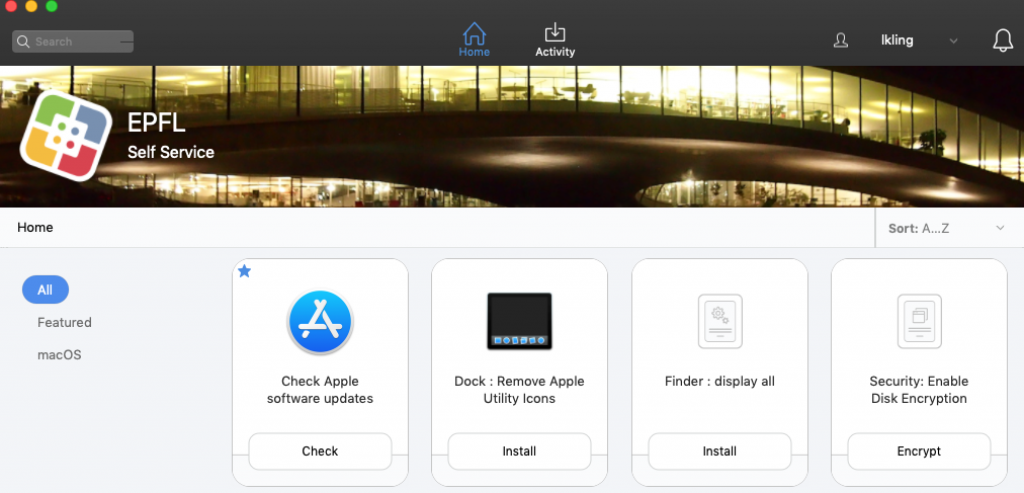
- The computer will restart in 1 minute

- Upon rebooting, encryption is requested
- Your computer is encrypted.
C. Reset password
Computer encryption is tied to your computer password.
If you lose your password, you can reset it with a recovery key.
For this process, please open a ticket with the name of the unit and the serial number.