View and select equipment
To see all available equipments click on the list
From that list, select the equipment you’d wish to book by clicking on the correct entry. This will direct you to the booking page of the equipment.
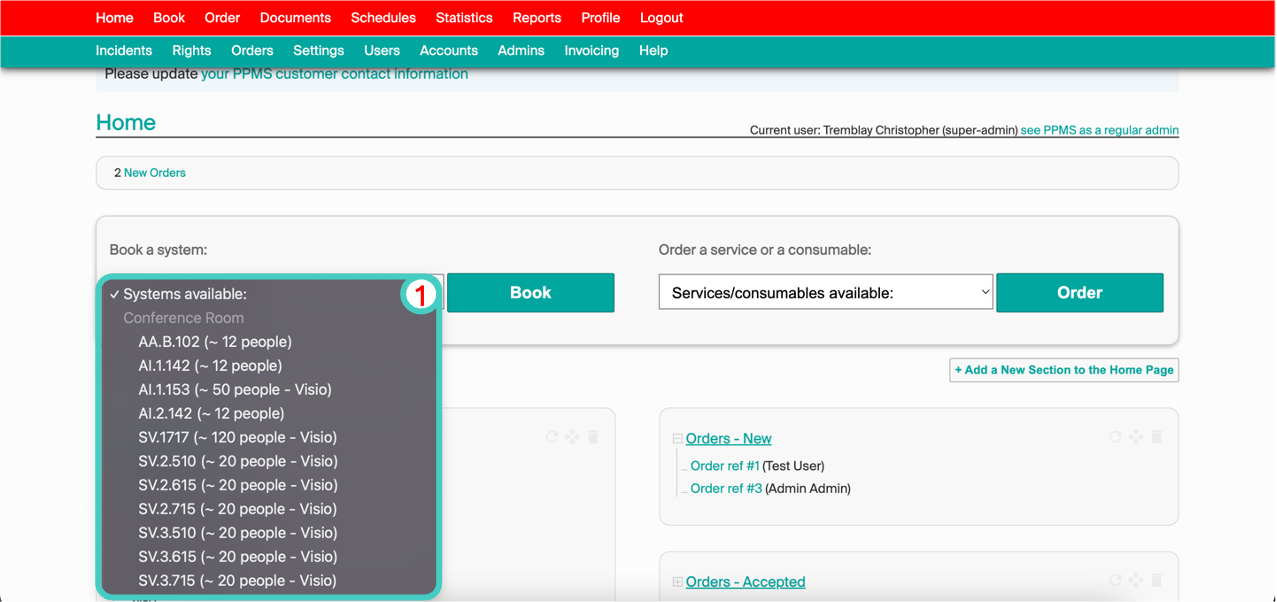
View and select equipment
Interactive booking page
On the booking page you can see that your booking is done for your profile and your main group’s financial account.
If you have multiple accounts (research groups) please select the correct one!
Passed slots are indicated in dark grey (highlighted section 1)
Available and future slots are indicated in light grey (highlighted section 2)
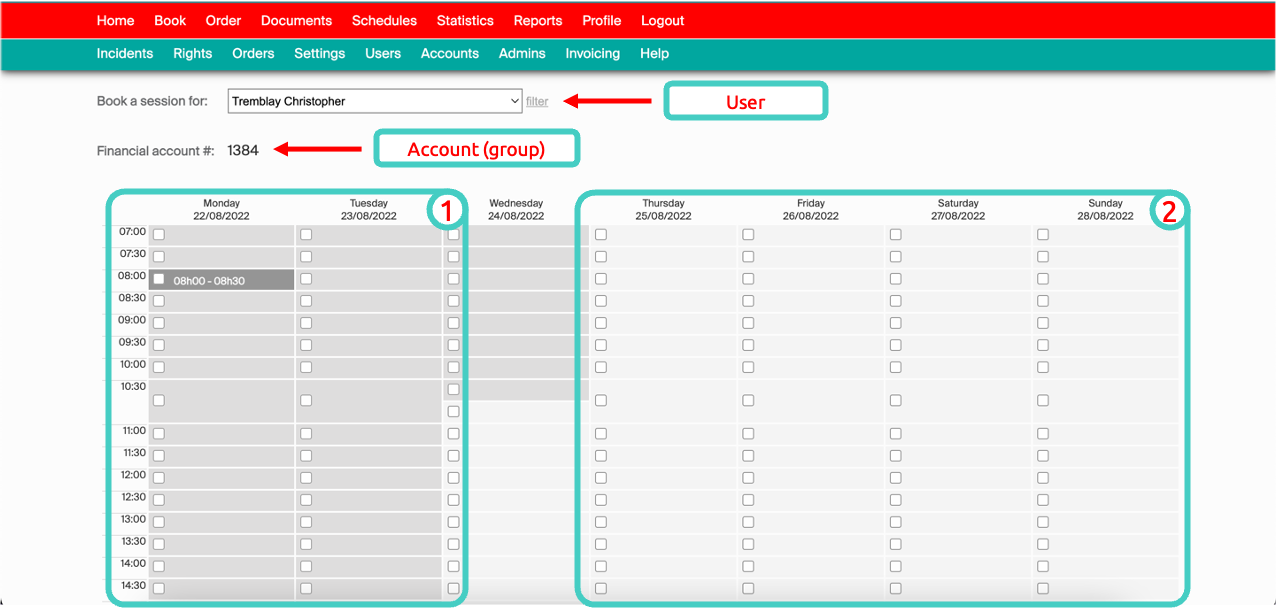
Interactive booking page
Select the reservation
To book the equipment you can :
- Select the checkboxes on the lines
- Click on the lines
- Left click and drag to the desired time to select all at once
- Select multiple time slots at a time for the reservation as highlighted in the image
Confirm your reservation by clicking on the “Book the selected sessions” button
Other options:
- You can choose to repeat this reservation
- You can be assisted by an assistant from the facility (Warning: this option might apply higher cost of bookings)
- You can declare an incident during the time selected use the “Report incident” button
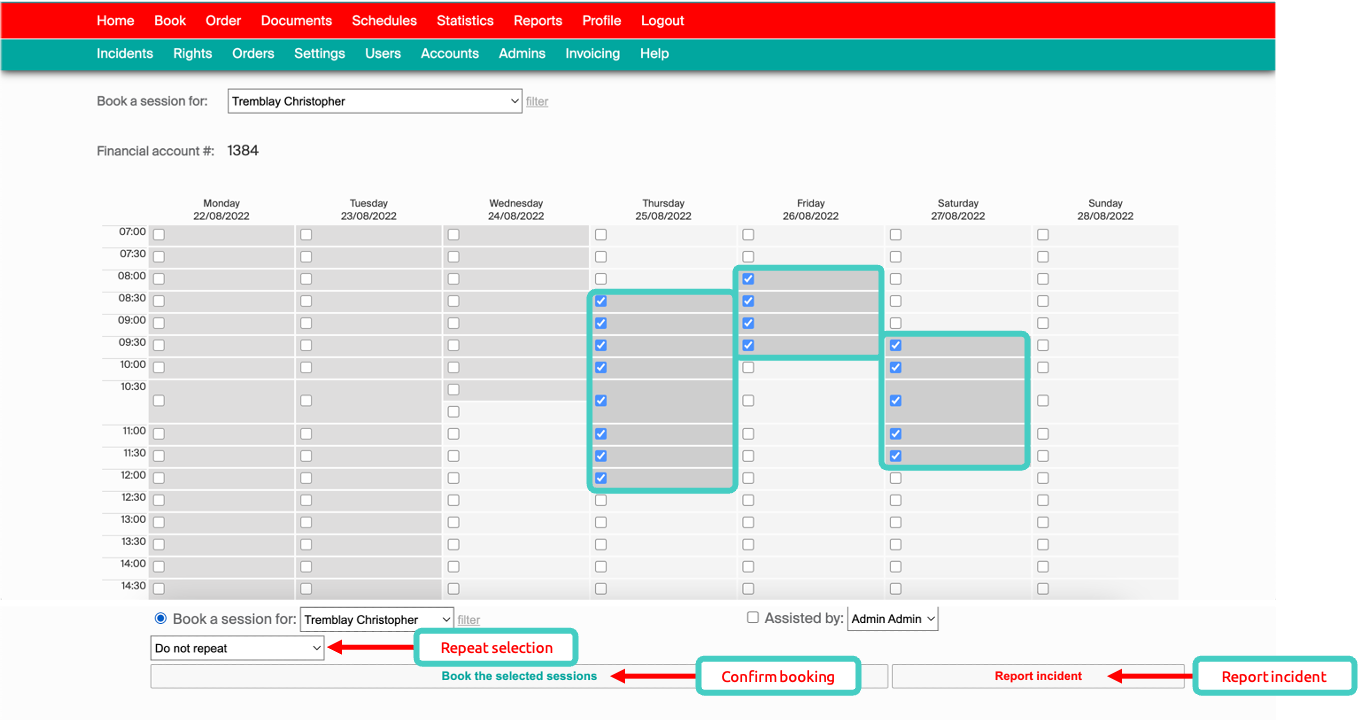
Select the reservation
Forms
For all rooms, a form will have to filled asking you for a comment on the booking. This comment is mandatory (*) for you to book the room.
Only some of the rooms requires a confirmation by the sv-reception team (SV1717, AI1153, SV3510). For all other rooms, your meeting will be automatically validated, accepted and entered in the system.
You can find all of your reservation in the tab “Home” under the widget “My Sessions”
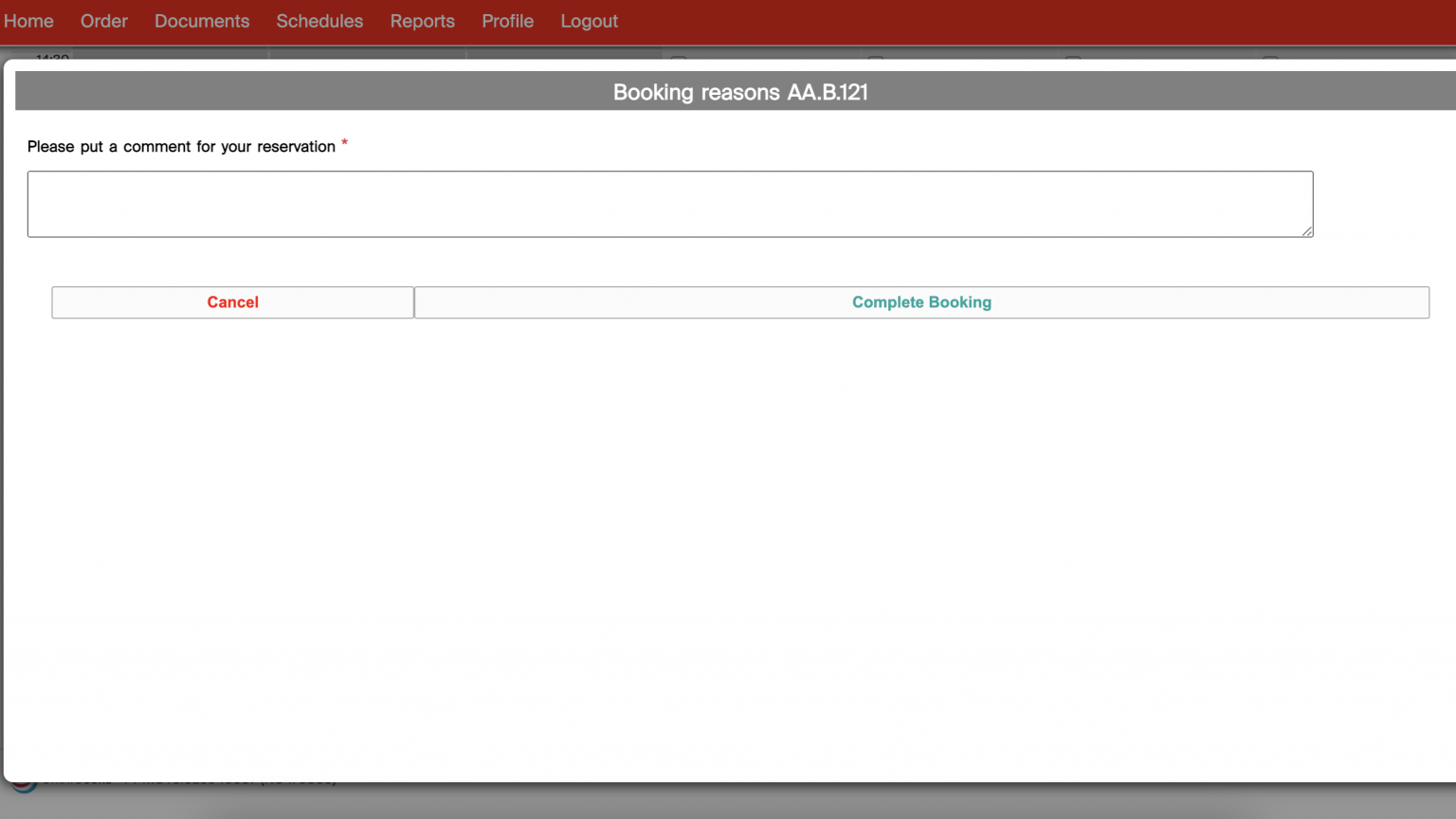
Forms
Assistance forms
For other equipments, a more complicated form will have to be filled if you selected the assistance option.
All questions with an * are mandatory. Some answer might make other questions appear.
Please fill-in the form as thoroughly as possible for the responsible.
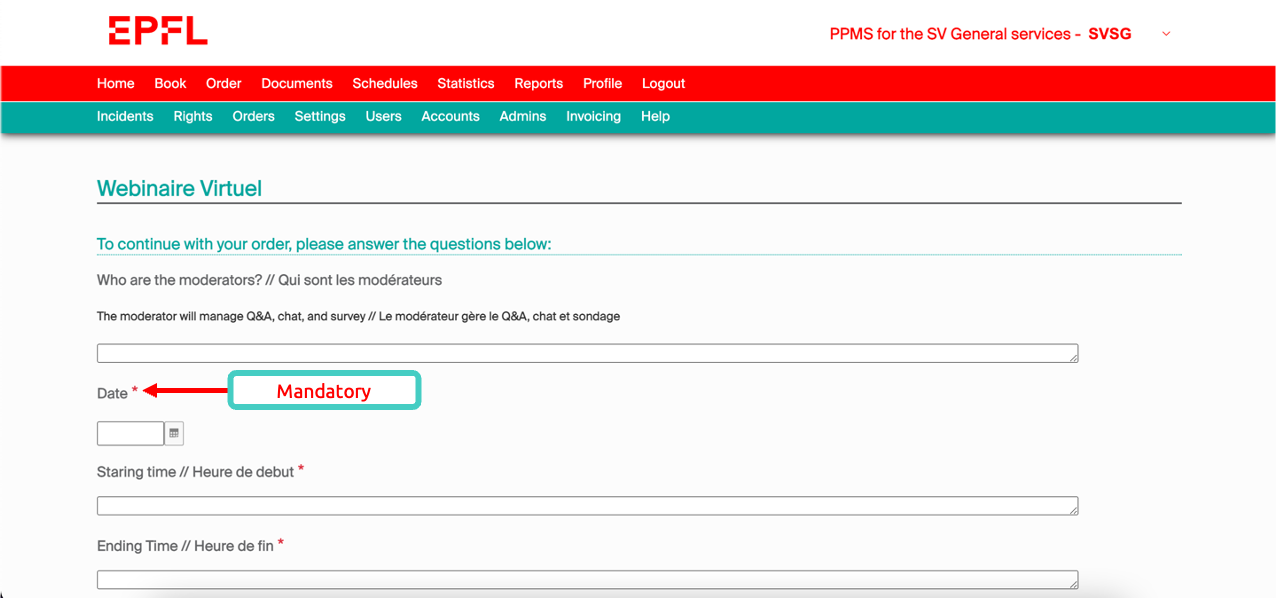
Forms
Export to ICS for calendars
You can export your reservation to an ics format to import it on a personal calendar. To do so, you will need to click on the reservation to open the details. Go to the bottom of the detail pop-up and click on “ics link to import the session in your calendar“
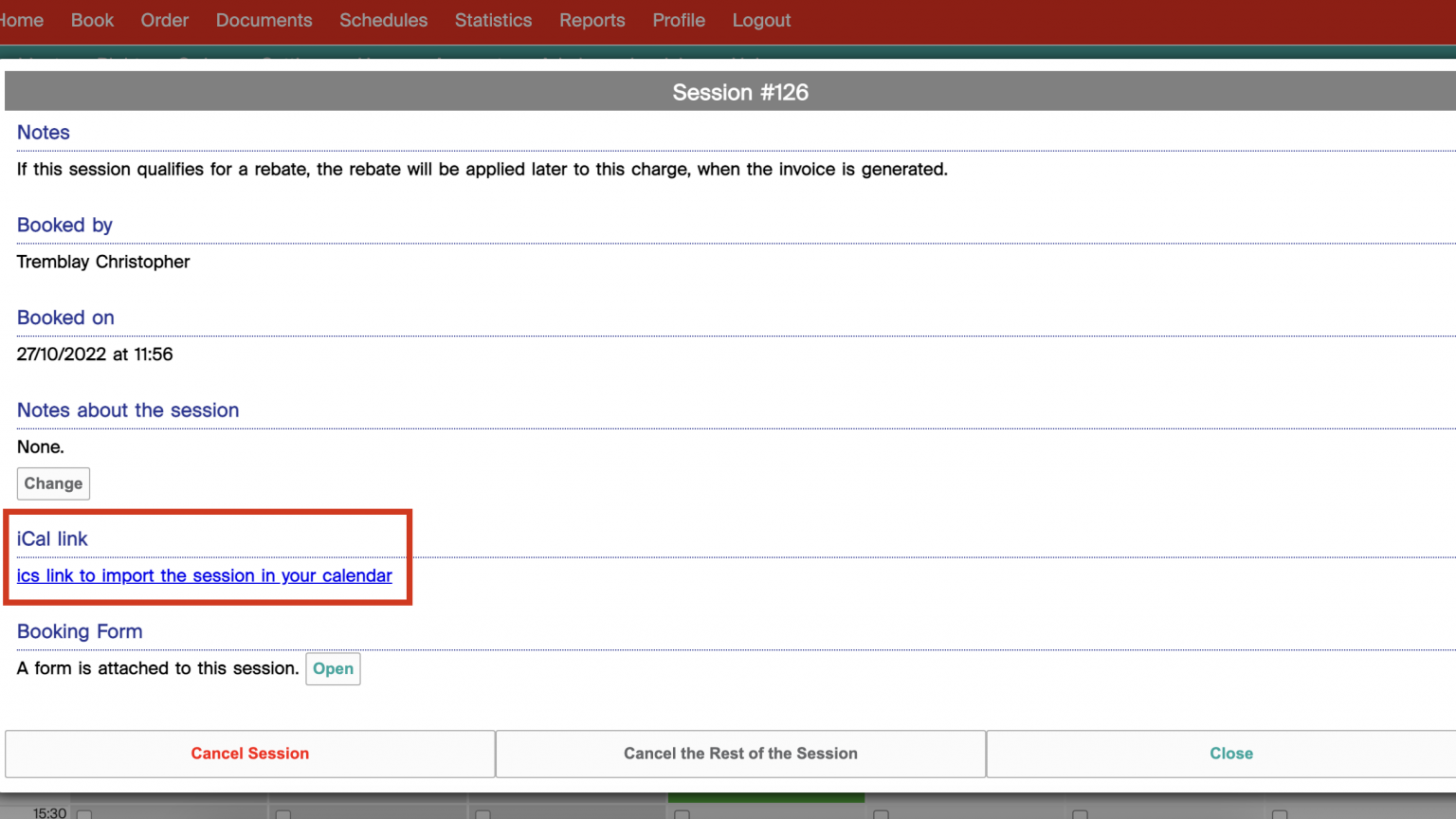
ICS export